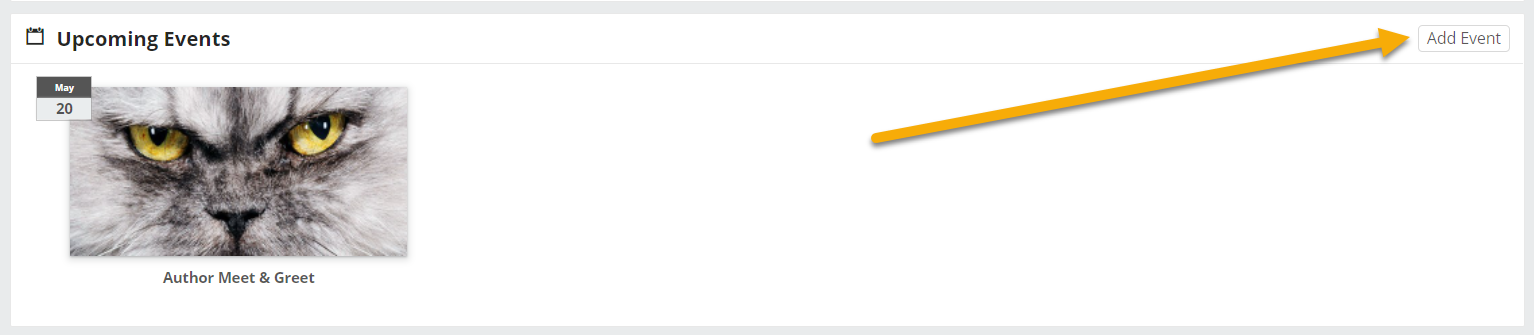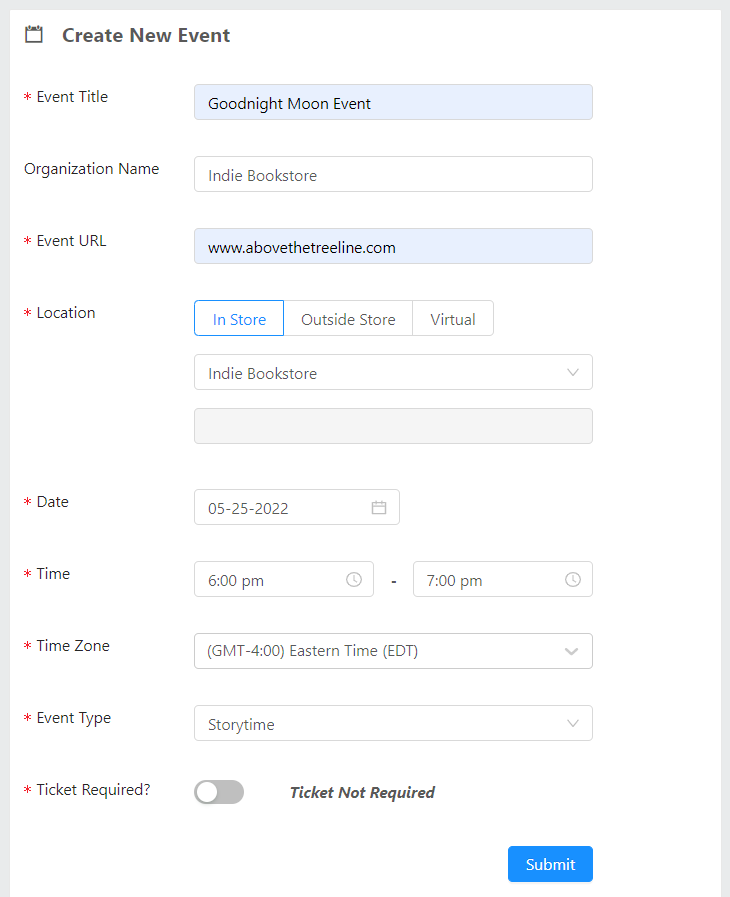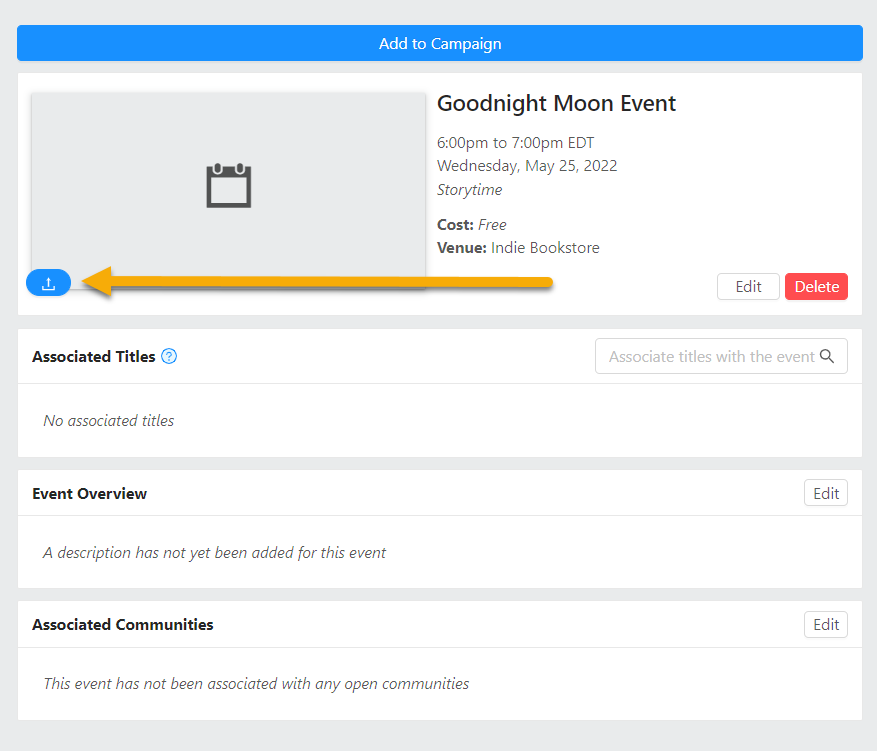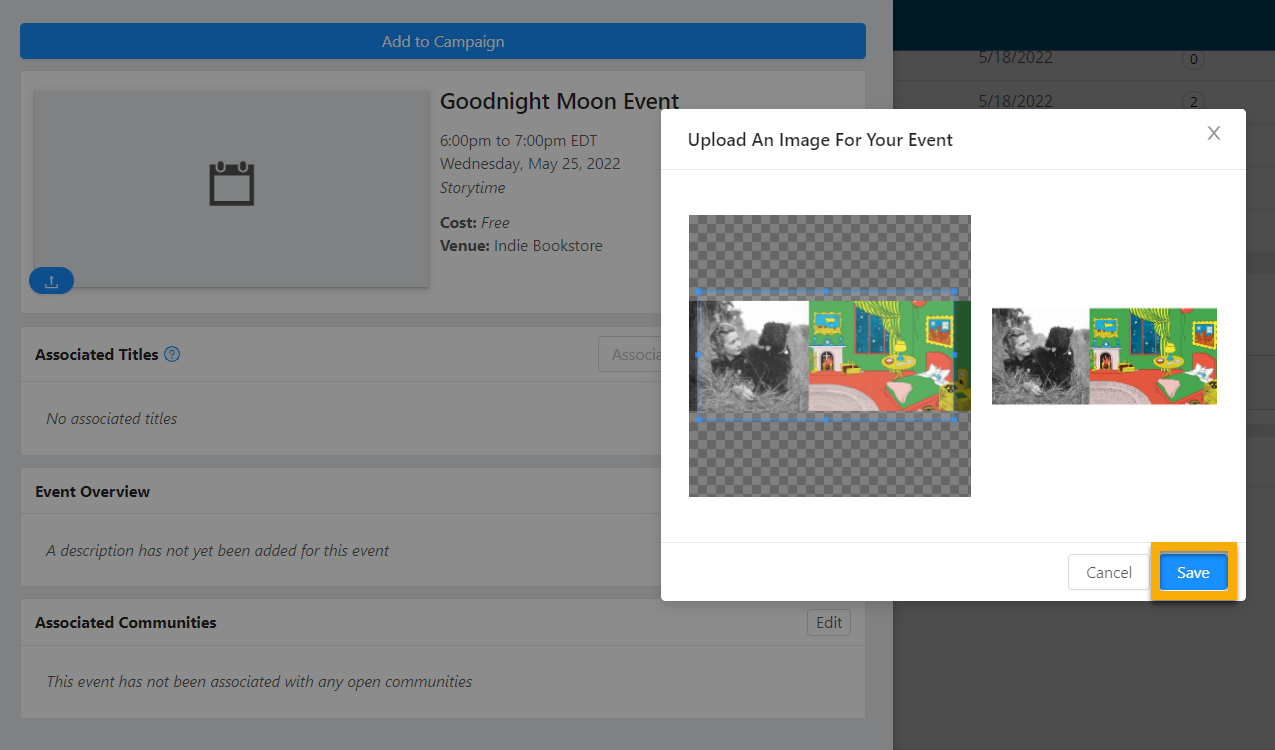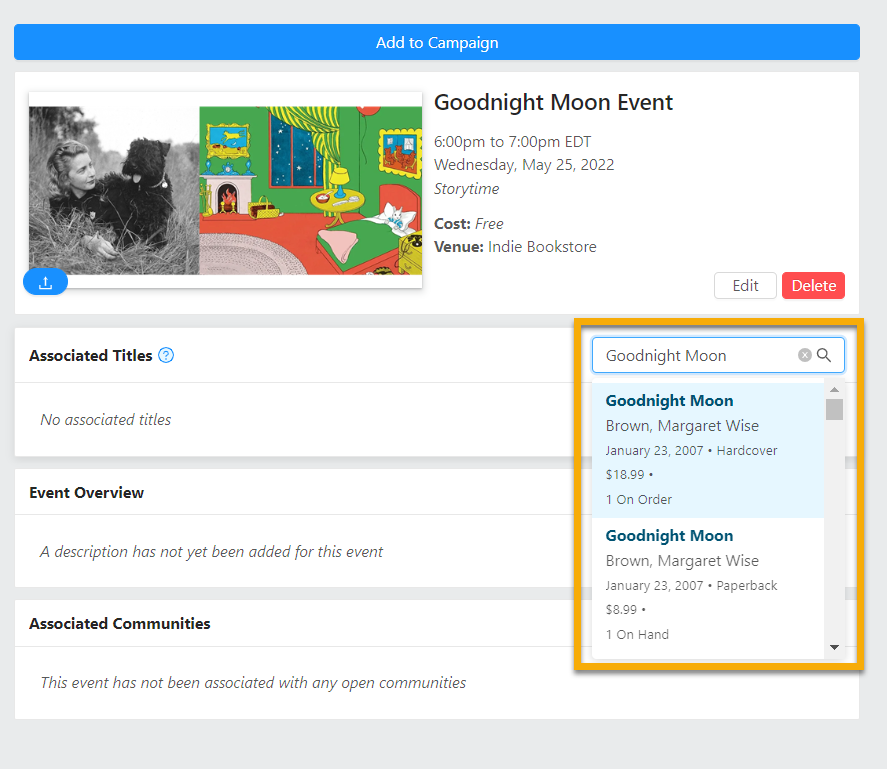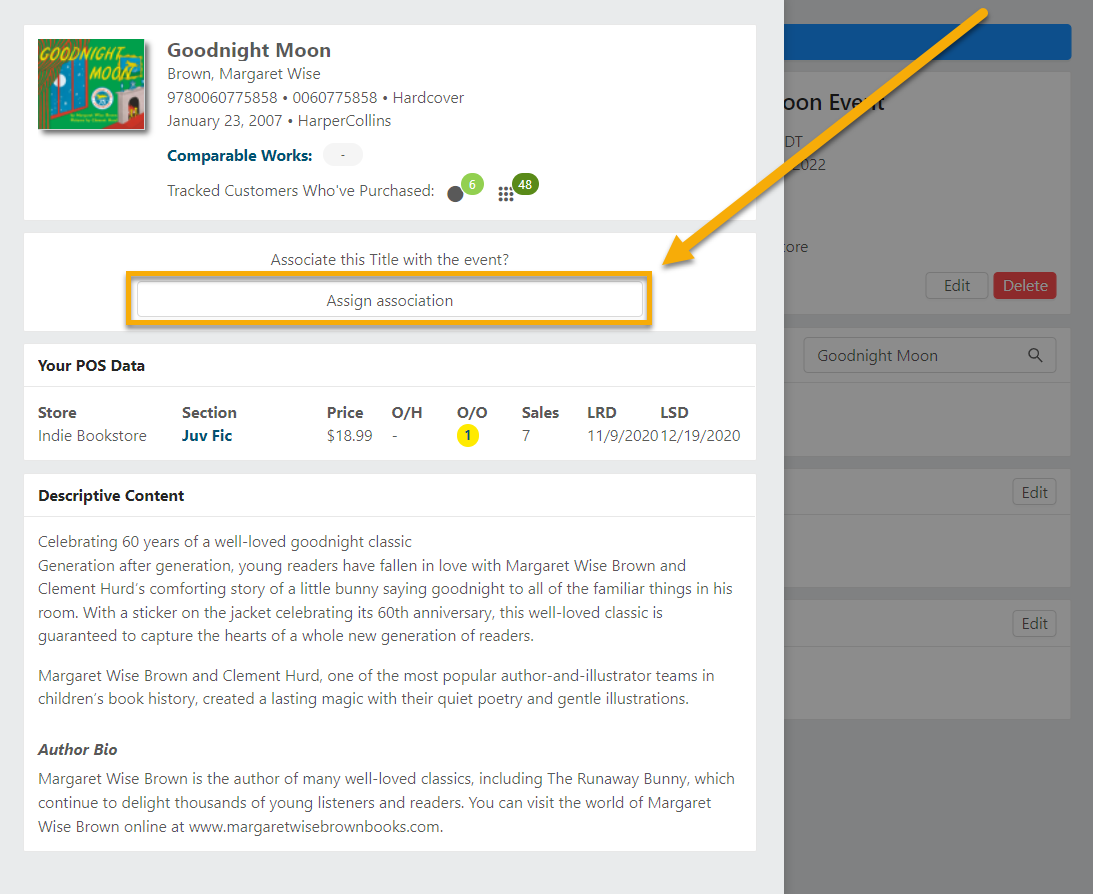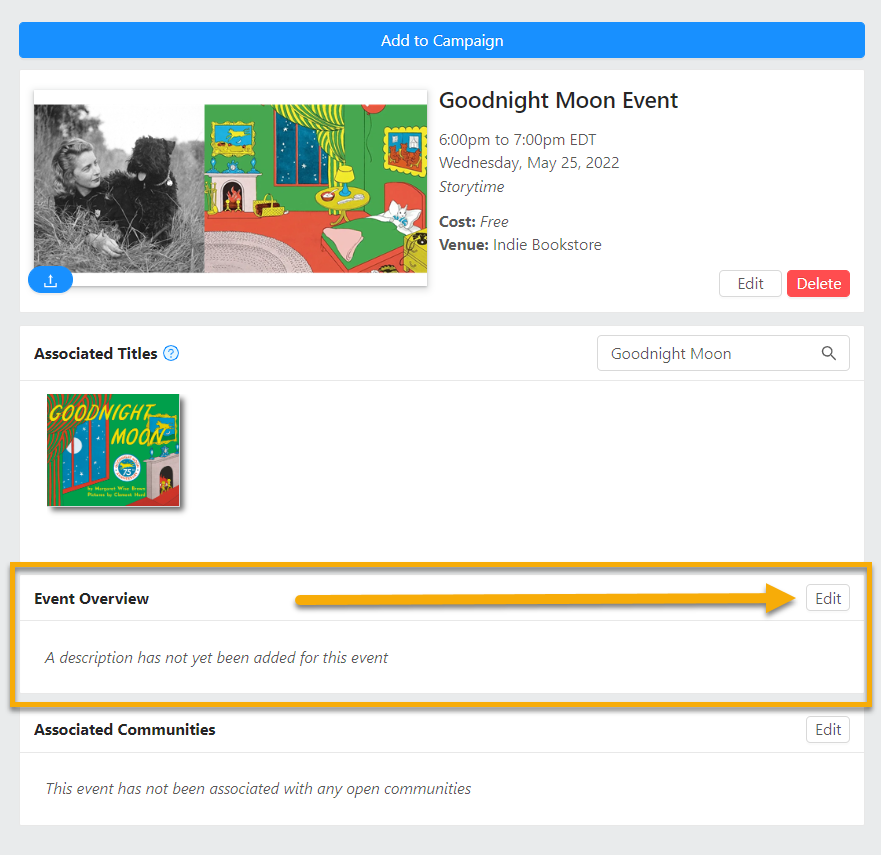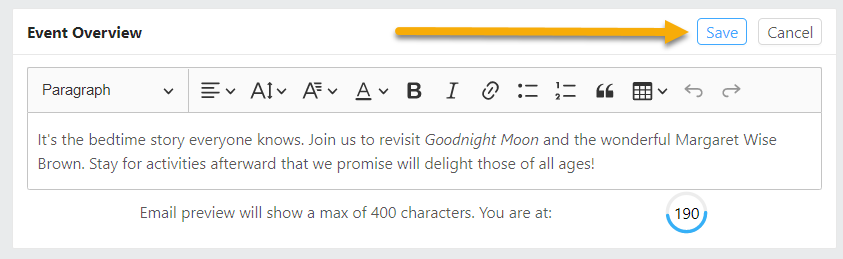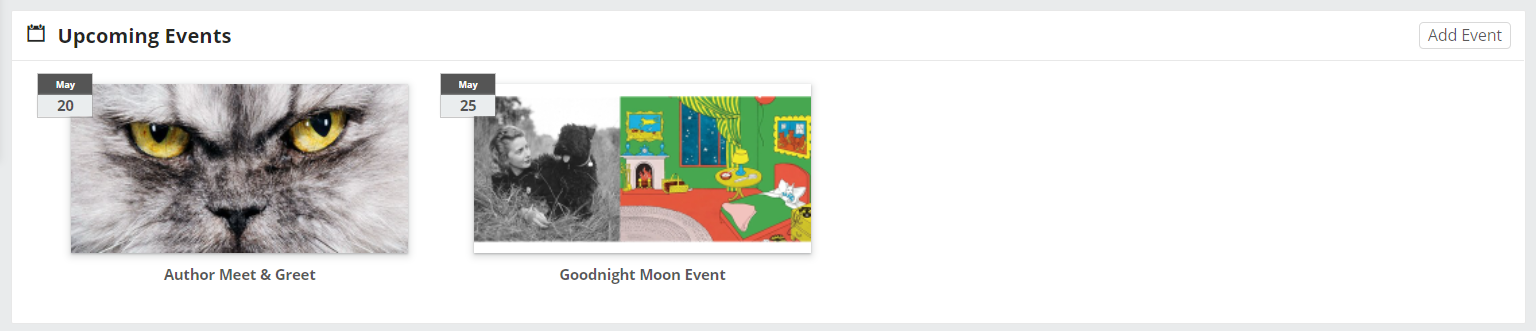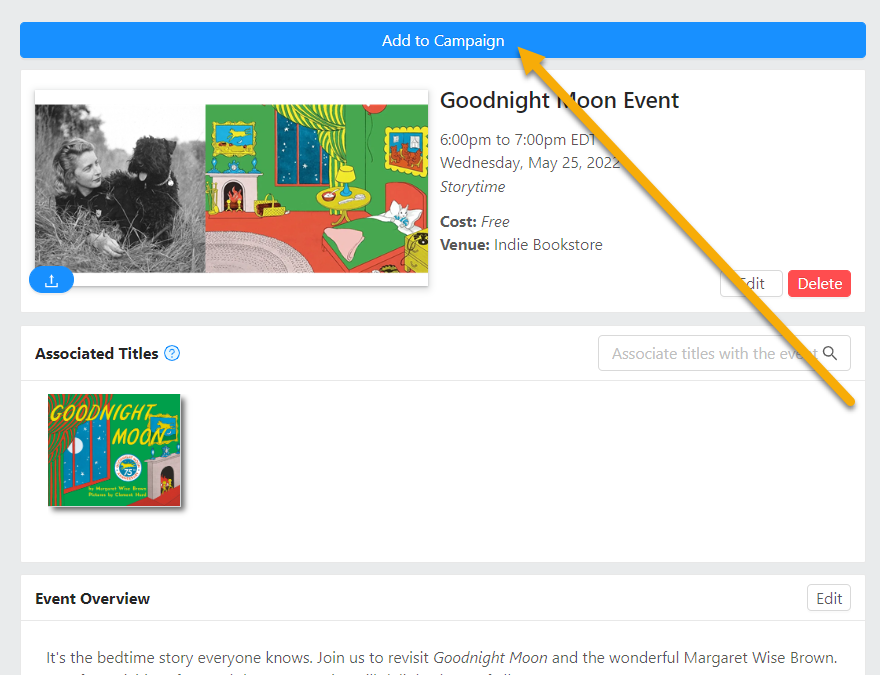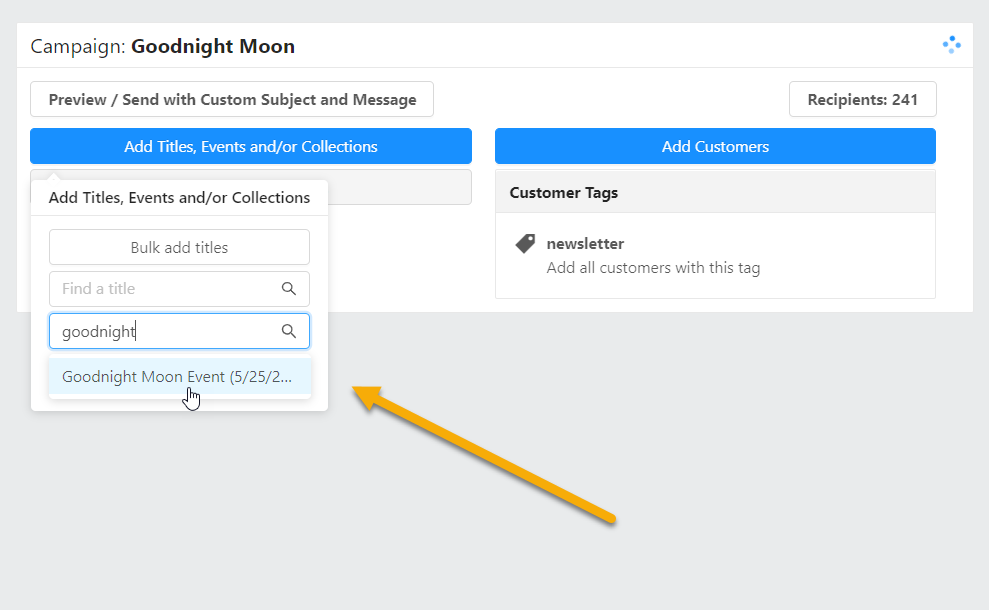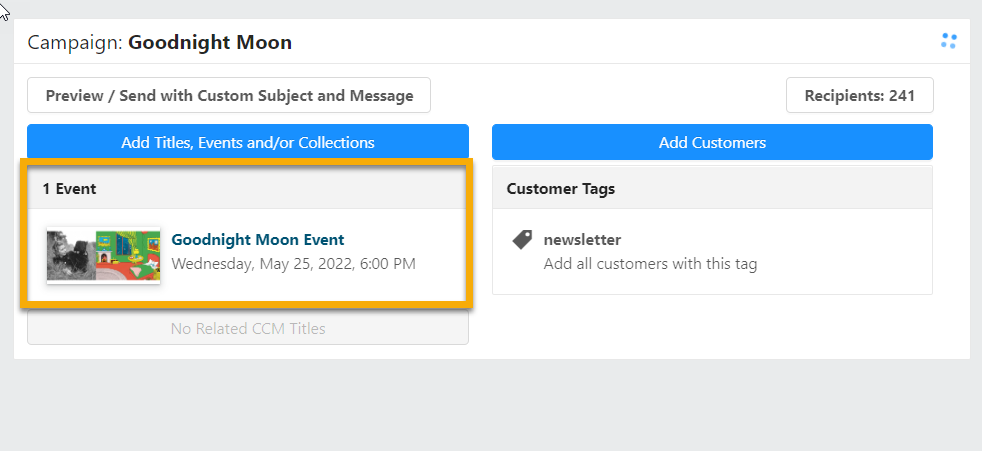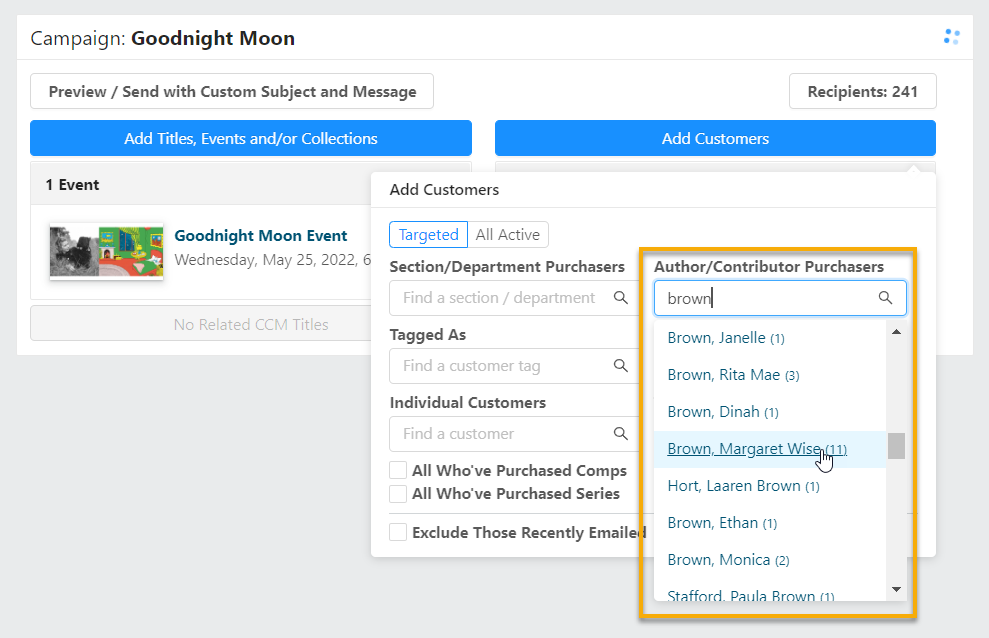The Events tool in Edelweiss360 allows you to add your upcoming events in a simple but eye-catching format to be shared with your customers. To begin, click the Add Event button in the Upcoming Events section on your 360 homepage:
In the resulting “Create New Event” window, add and edit relevant details to begin the process:
When finished, just click the Submit button to create the event “placeholder”. On the next screen, you can add an image, a description, and any relevant titles to help with targeting customers later when you choose your recipients. To add an image, click the upload button shown below:
Note: We recommend using an image with a 2:1 aspect ratio (landscape orientation).
Once you’ve uploaded an image, you can zoom/crop as needed. You’ll see the result on the right. Save it!
Connect any relevant title(s) for the event here. In 360, these are used for customer targeting purposes. If you want to show titles related to the event in your campaign with buy buttons associated, simply add them where you’d normally add titles to a campaign.
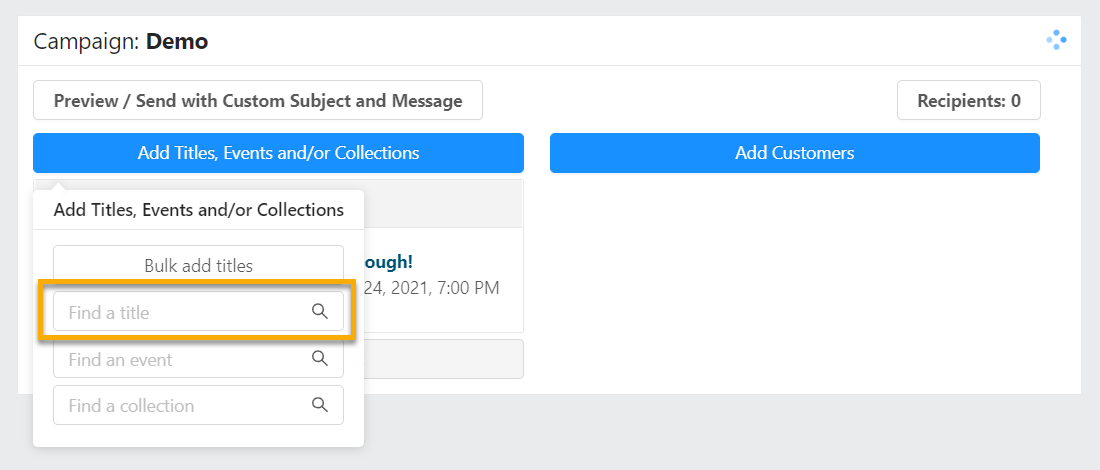
To associate a title with your event, start by searching for it as shown below.
Once you select a title, you’ll see an “Assign association” button to officially associate the title with your event.
Near the bottom of this screen, you’ll see an Event Overview field. Here, you can provide more information about your event, including links and any other helpful details you generally add to your event marketing.
Below that, you’ll notice a section for Associated Communities. This step is optional but enables you to share your event(s) in Edelweiss Community, directly from 360. Learn how here!
Your new event will now be listed along with any other upcoming events you may have added to 360:
You can either add your event to a campaign by clicking on the event listing itself and selecting Add to Campaign…:
….Or by searching for it while you’re working on an existing campaign:
When choosing recipients for your campaign, pull in relevant customers with any of the available selections, or send to your entire list of active customers — whichever you prefer!
Learn more about creating campaigns here. Learn to add a title from Edelweiss to an event here.