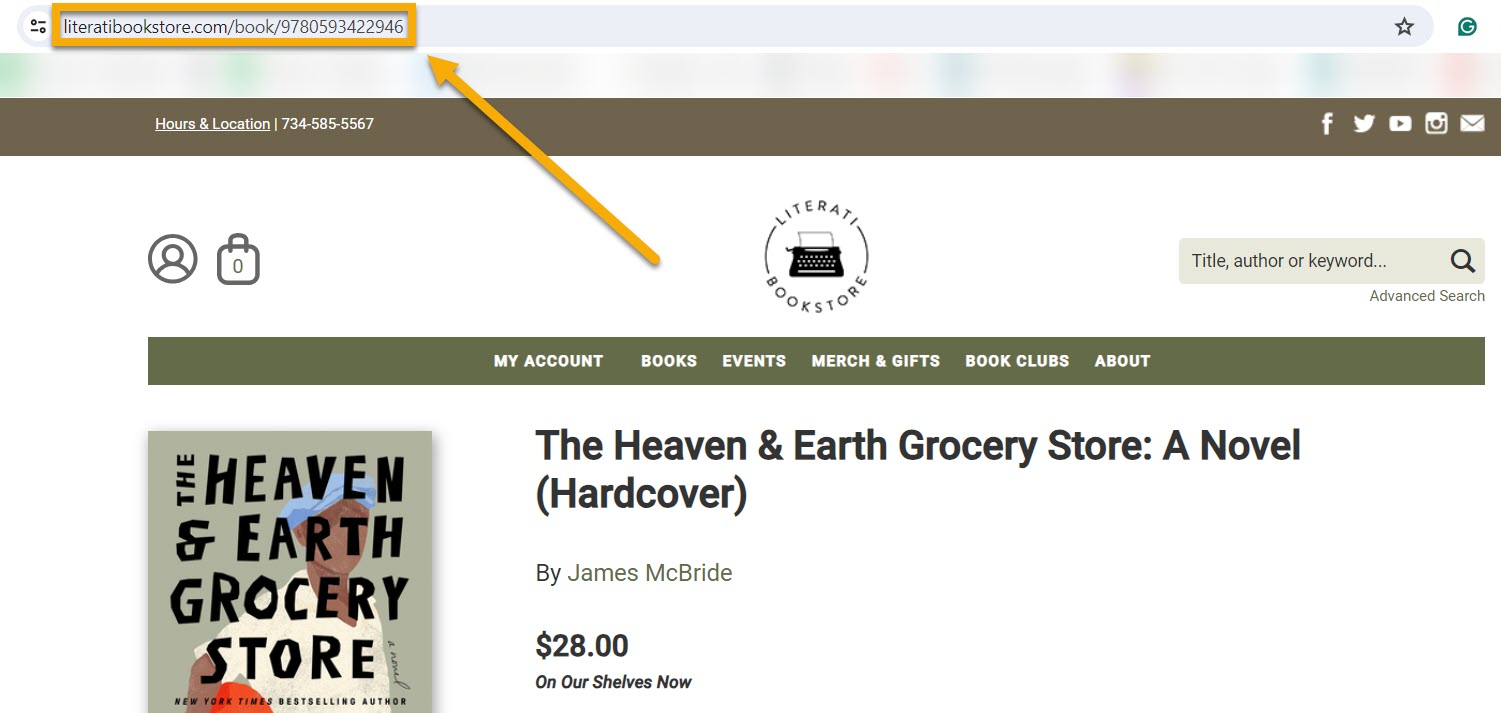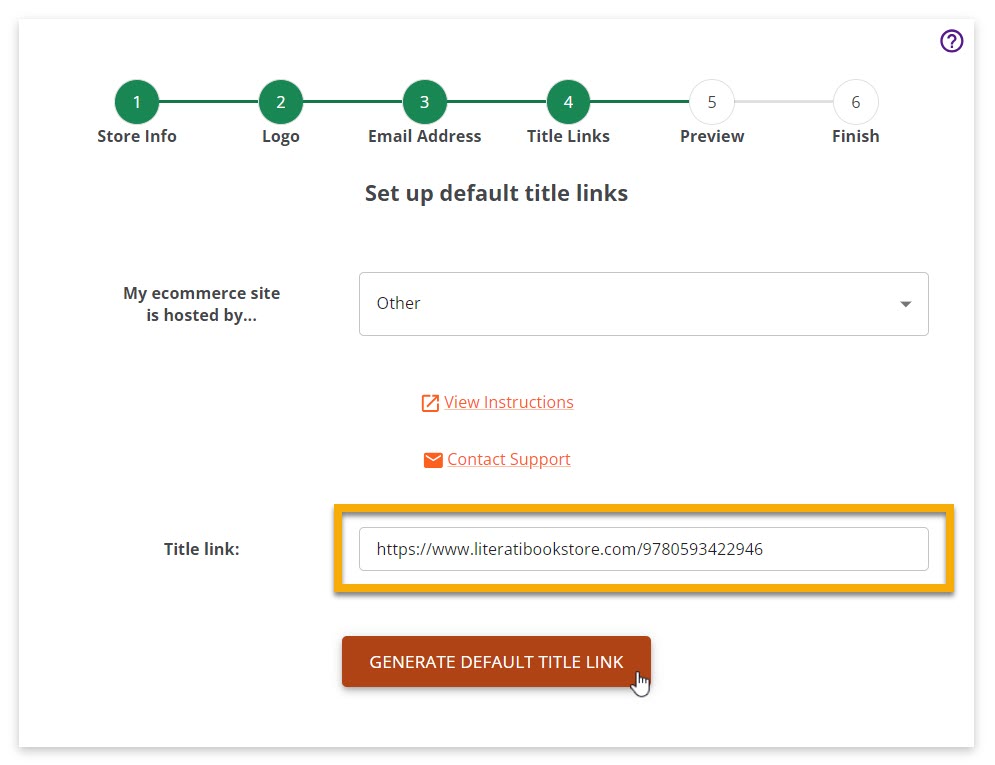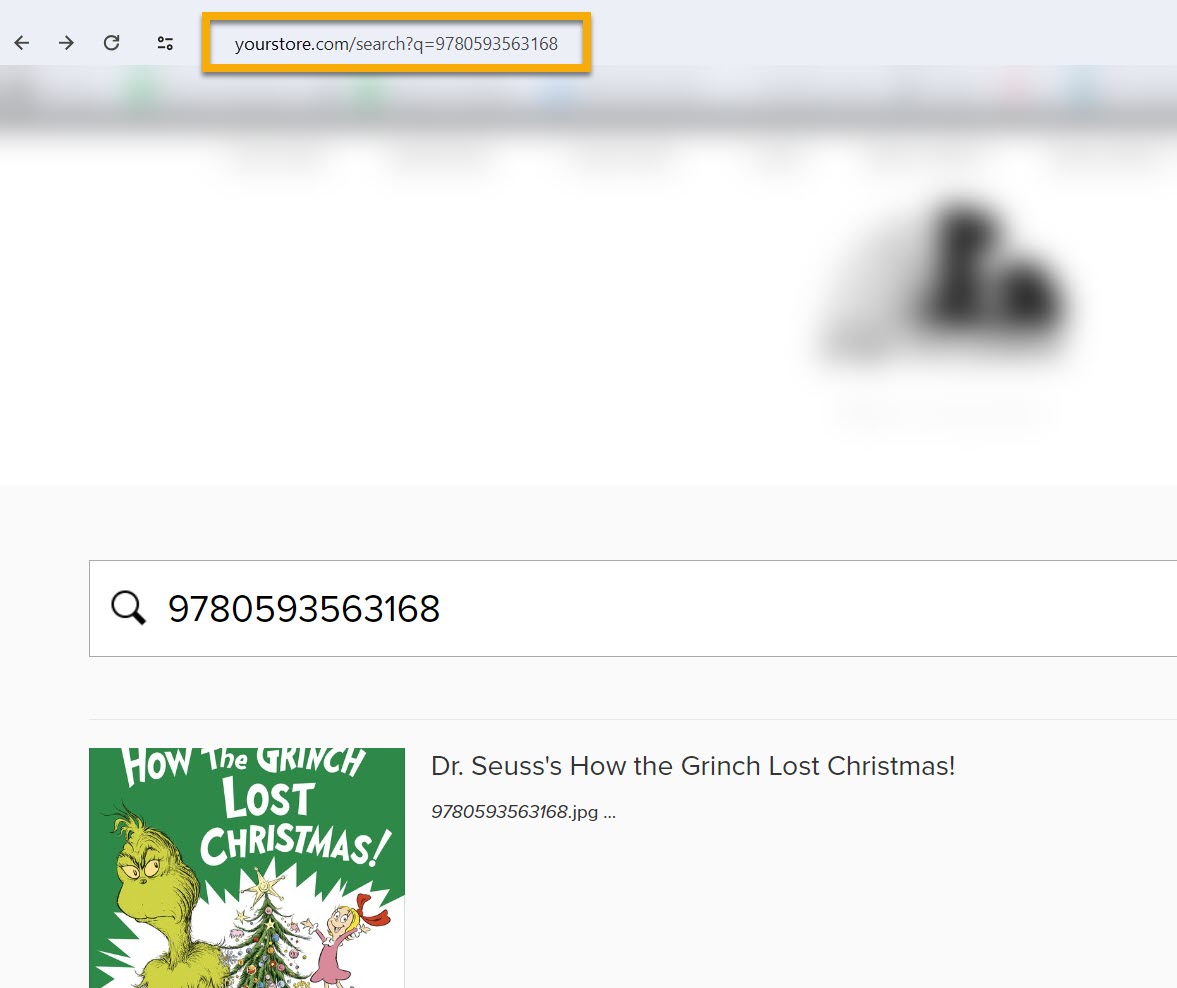The Buy and Preorder buttons in Edelweiss360 campaigns take your customers to your store’s ecommerce site where they can complete a purchase. The instructions below will walk you through the process of setting up these default title links in the Edelweiss360 onboarding wizard.
If you’re just getting started on Edelweiss360 and use IndieCommerce, IndieLite, Bookmanager, Bookshop, or Bookshop UK as your site host, the onboarding wizard will generate your default title links automatically once you enter your website URL, as shown below.
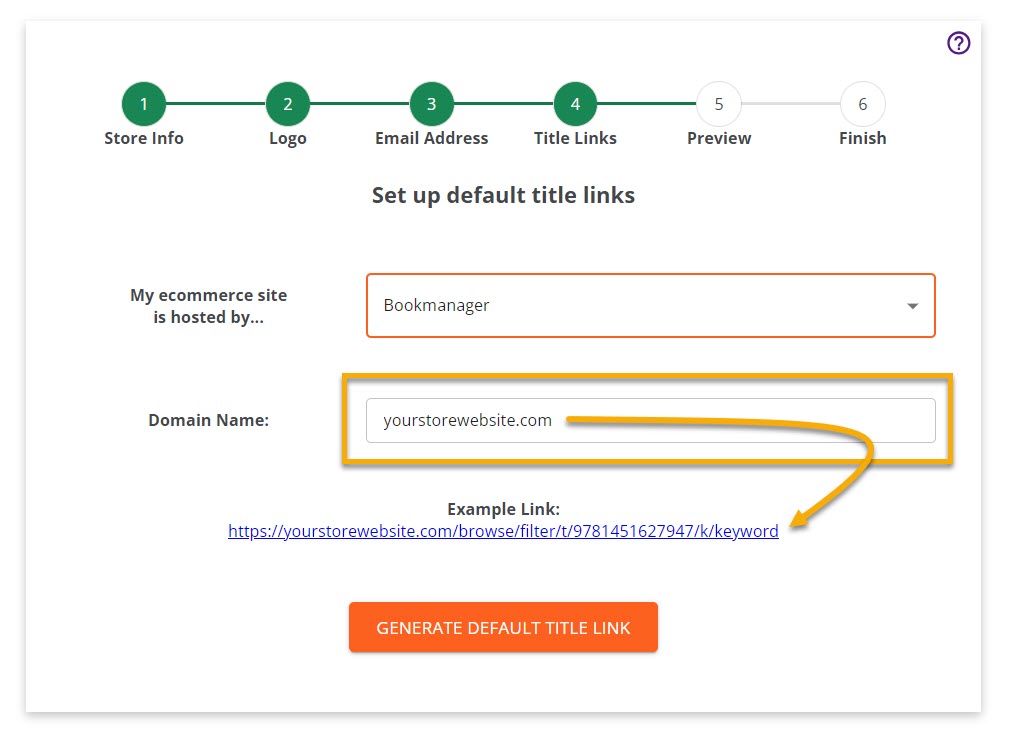
If your site host does not appear in the list above, select Other from the dropdown and use your website as your guide! First, go to your store’s website, click on any title, copy the link, paste it into the Title Link field in the onboarding wizard, and click Generate Default Title Link.
If your title URLs do not contain ISBNs (example below from a Square Space site), navigate to your website’s search function and type in an ISBN.
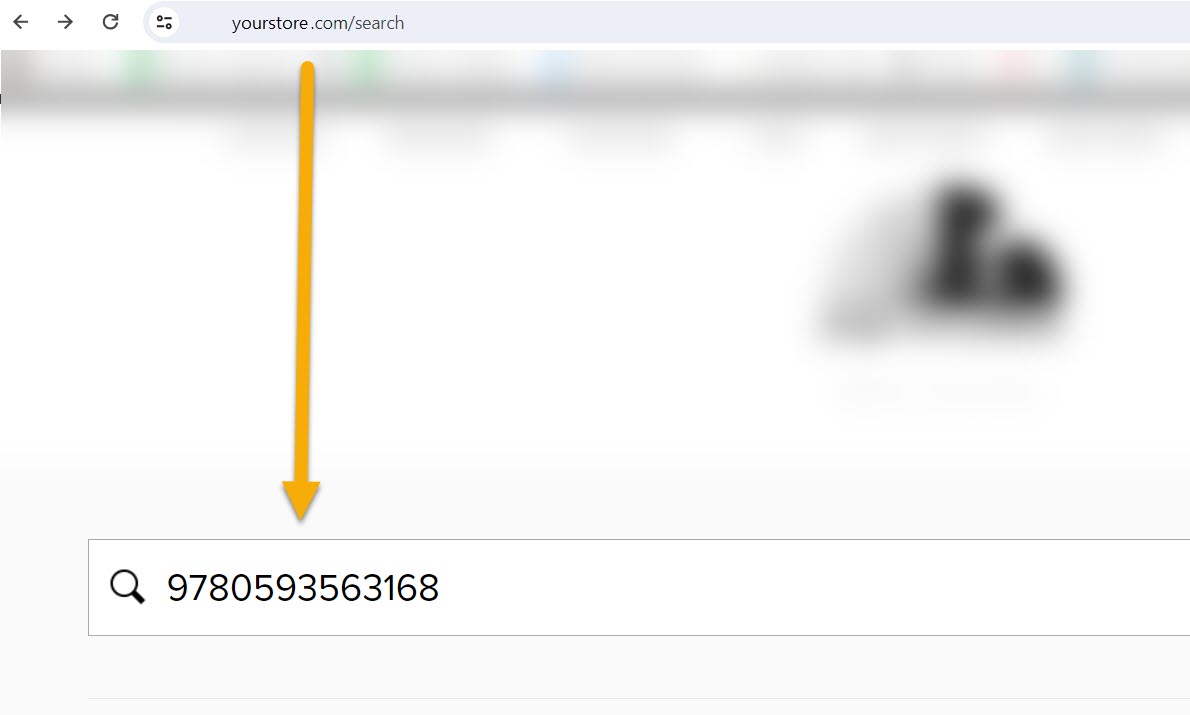
The resulting URL (example below) can be used as a title link. Following the same process outlined above, simply paste the link into the Title Link field of the onboarding wizard and click Generate Default Title Link.
See details here about creating title-specific custom URLs, if needed.