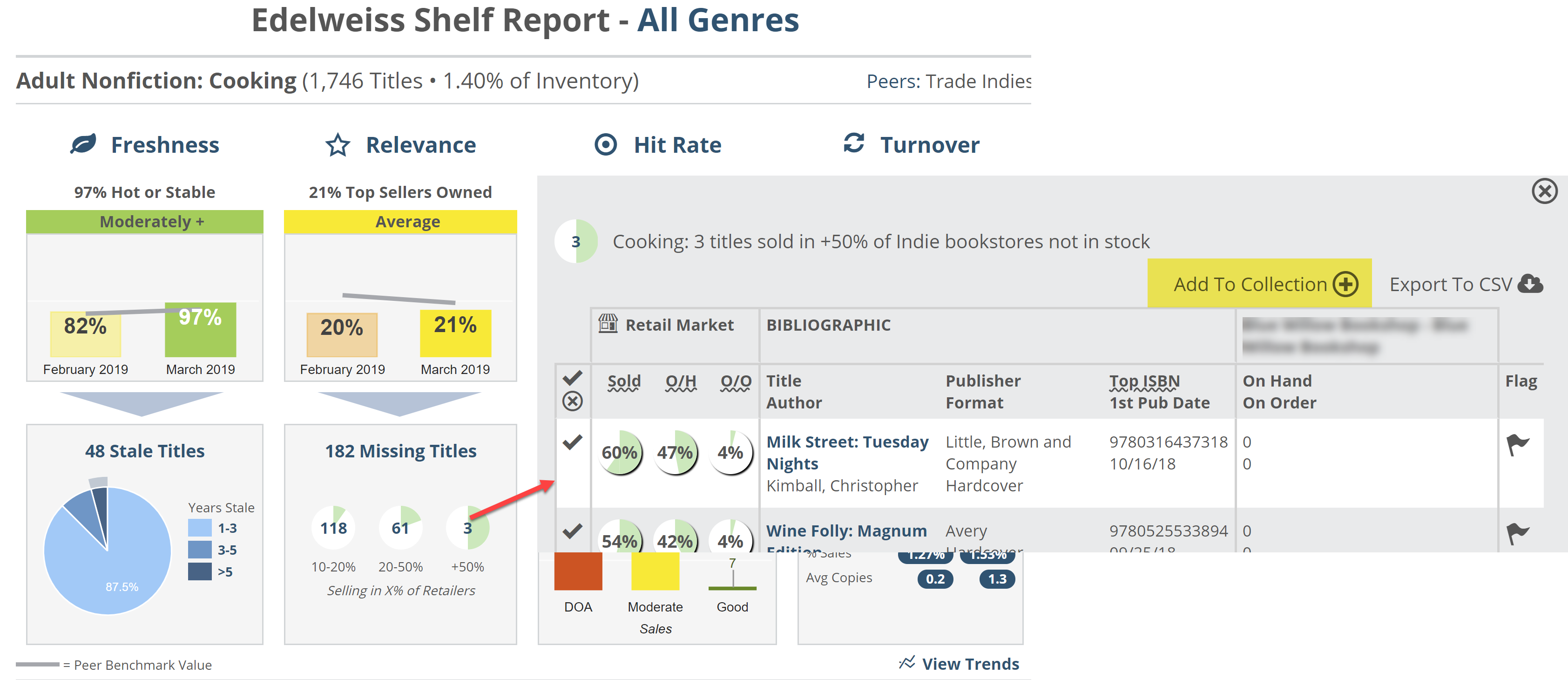Navigating around the Shelf Report is pretty simple, but we’ll call out a few helpful tools for you:
The bottom right of each page provides a way to advance to the next or previous page:
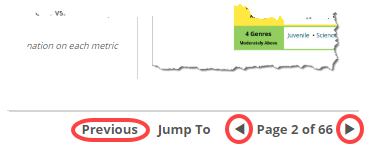 The arrow keys on your keyboard will advance you through these pages as well.
The arrow keys on your keyboard will advance you through these pages as well.
Note that you can zoom in using <CTRL><+> (on your keyboard) and zoom out by hitting <CTRL> <->.
Most helpfully, the Jump To allows you to immediately click through to any page in the report:
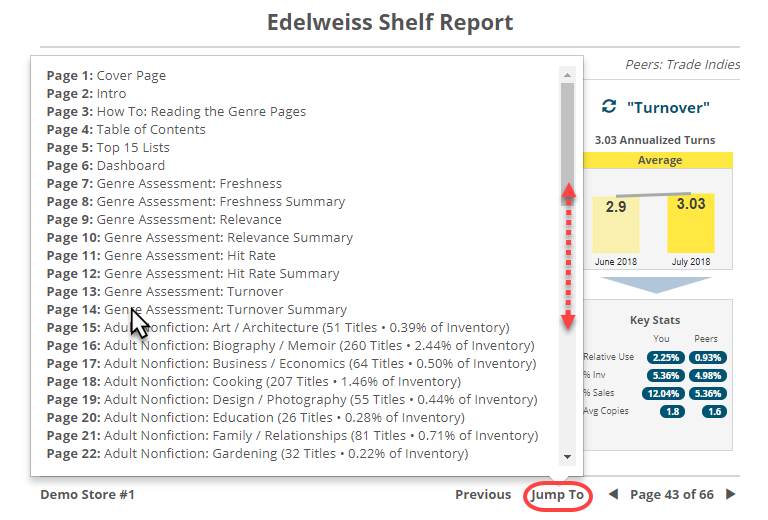 If you’re lucky/insane enough to have multiple locations, you can switch between them in the lower left:
If you’re lucky/insane enough to have multiple locations, you can switch between them in the lower left:
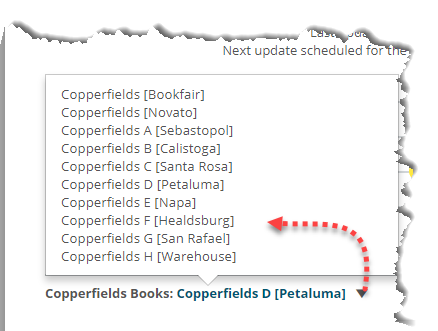 The Shelf Report starts out at the highest level, assigning average ‘grades’ for each of the 4 Shelf Report measurements to your entire book inventory. As you progress through the report, you’ll dive deeper and deeper in to specific genres and will be able to dive on down to the title-level. Basically, you can see a problem area in a specific category and see which specific titles are either causing the issue, or which could help to fix the issue, as the case may be. Simply click in to a graph to see the titles in it.
The Shelf Report starts out at the highest level, assigning average ‘grades’ for each of the 4 Shelf Report measurements to your entire book inventory. As you progress through the report, you’ll dive deeper and deeper in to specific genres and will be able to dive on down to the title-level. Basically, you can see a problem area in a specific category and see which specific titles are either causing the issue, or which could help to fix the issue, as the case may be. Simply click in to a graph to see the titles in it.