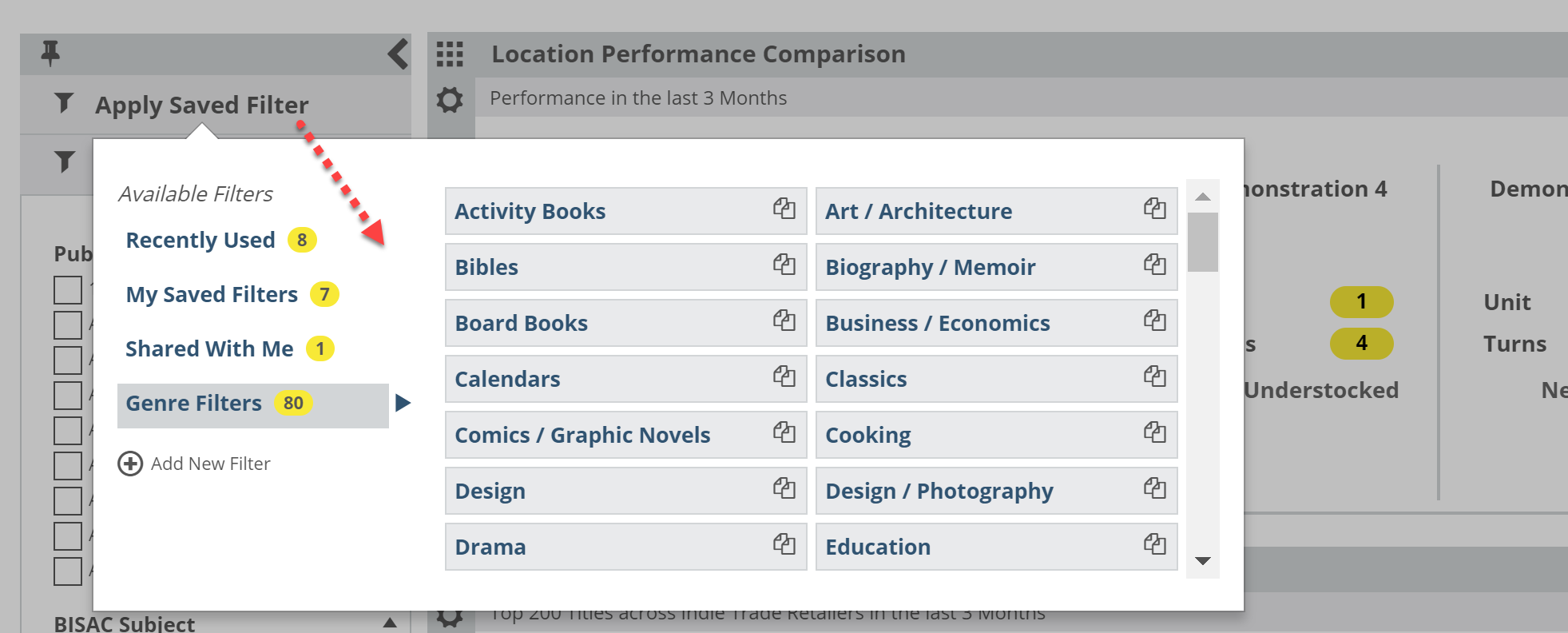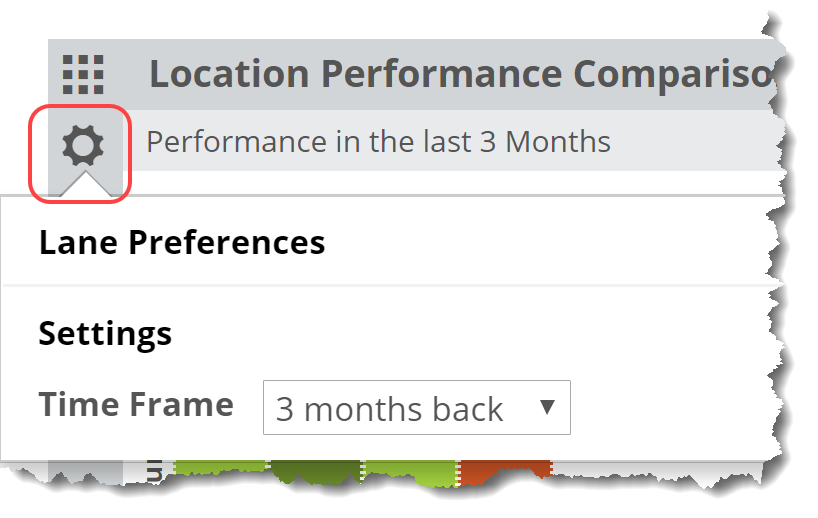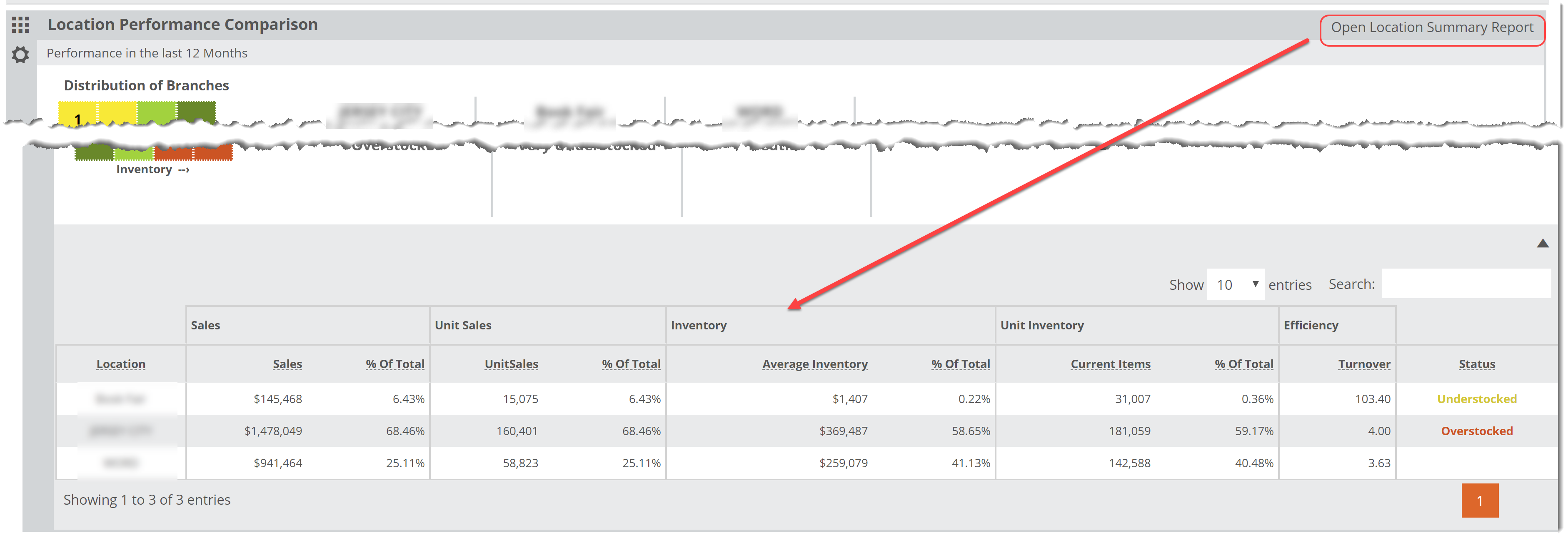Your very useful Saved Filters allow you to zoom in to portions of your inventory, as broad or as narrow as you like. These filters will be quite useful in helping you get the most out of the Location Performance Comparison tool. You can have as many Saved Filters as you like, and can quickly jump between them, edit their attributes, etc.
Beyond those filter options, you can set a Time Frame for this lane, which will often change your turns numbers.
For the most part, you’ll want to look at 12 months. Turns are a 12 month calculation. If you choose a time frame less than a month, turn numbers will become “projected” turns. Basically, if you view 6 months back, the program will take data for the last 6 months and make the assumption, mathematically speaking, that if the next 6 months are identical, the turns for these branches will be __. Looking at 1 month back extrapolates that if the next 11 months are identical to this most previous month, the turns will be ___. There may be times in which this is helpful, though. Say, if it’s September and you want to compare your branches’ summer performance, you could look at 3 months back and get a pretty good idea. You’d then want to dive in to the Detail report to see more precise numbers.