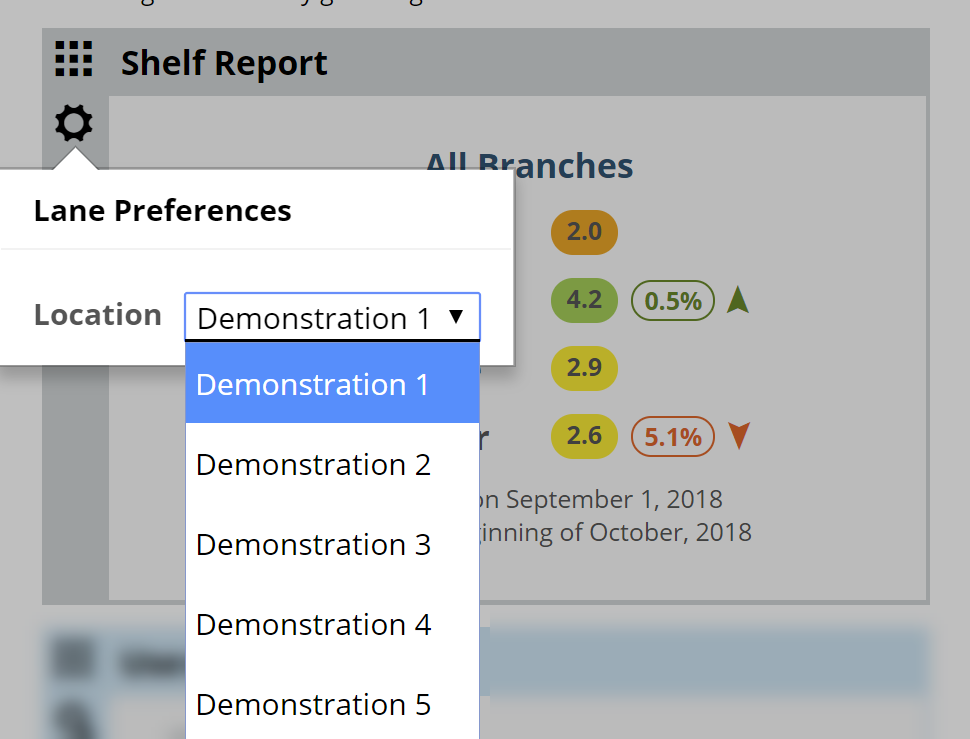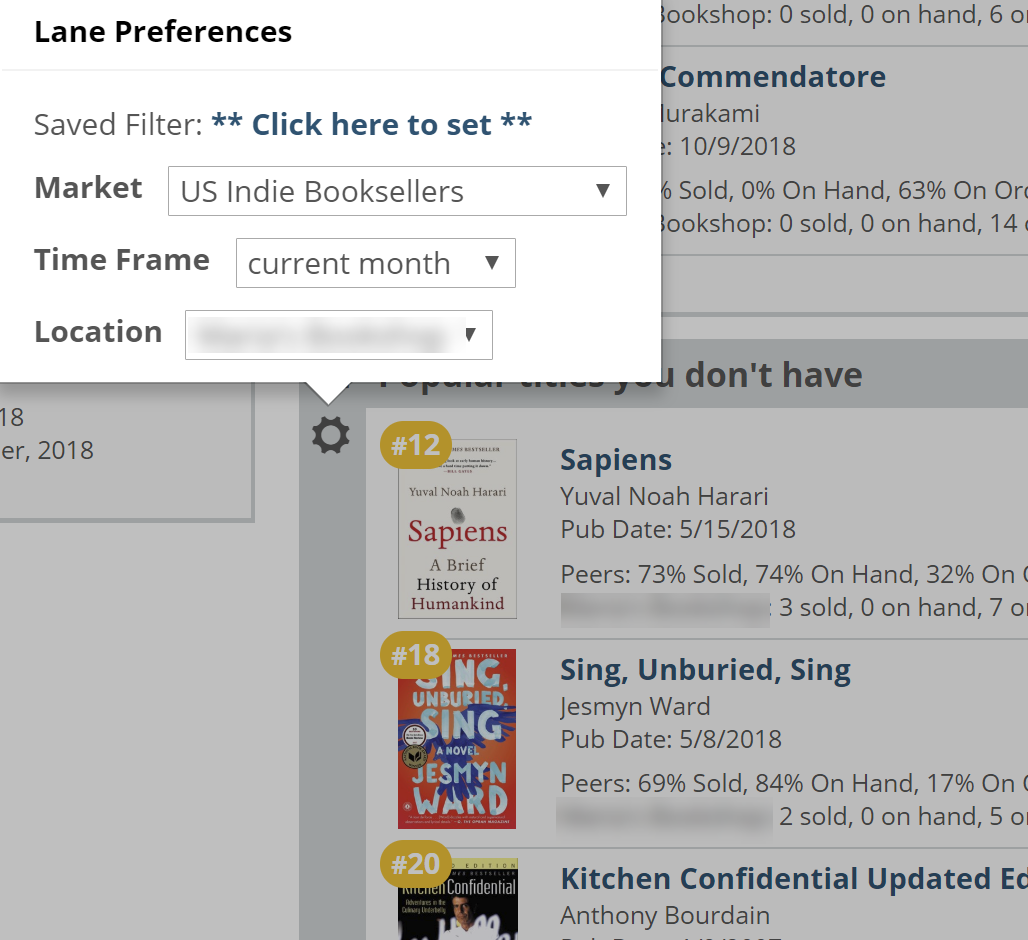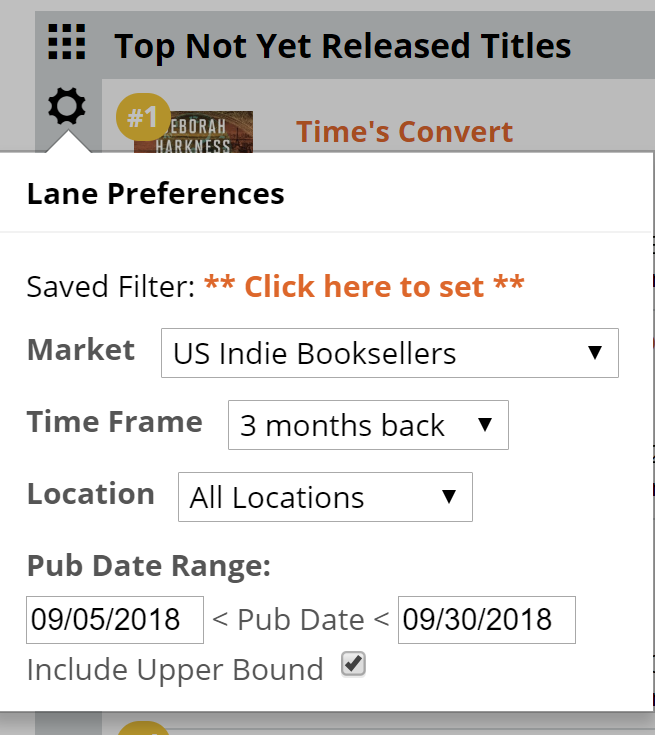Your Edelweiss homepage is quite customizable.
There are, among many other options, a few Analytics widgets you can add to be sure to keep your inventory management and analysis tools right at the forefront of your work space.
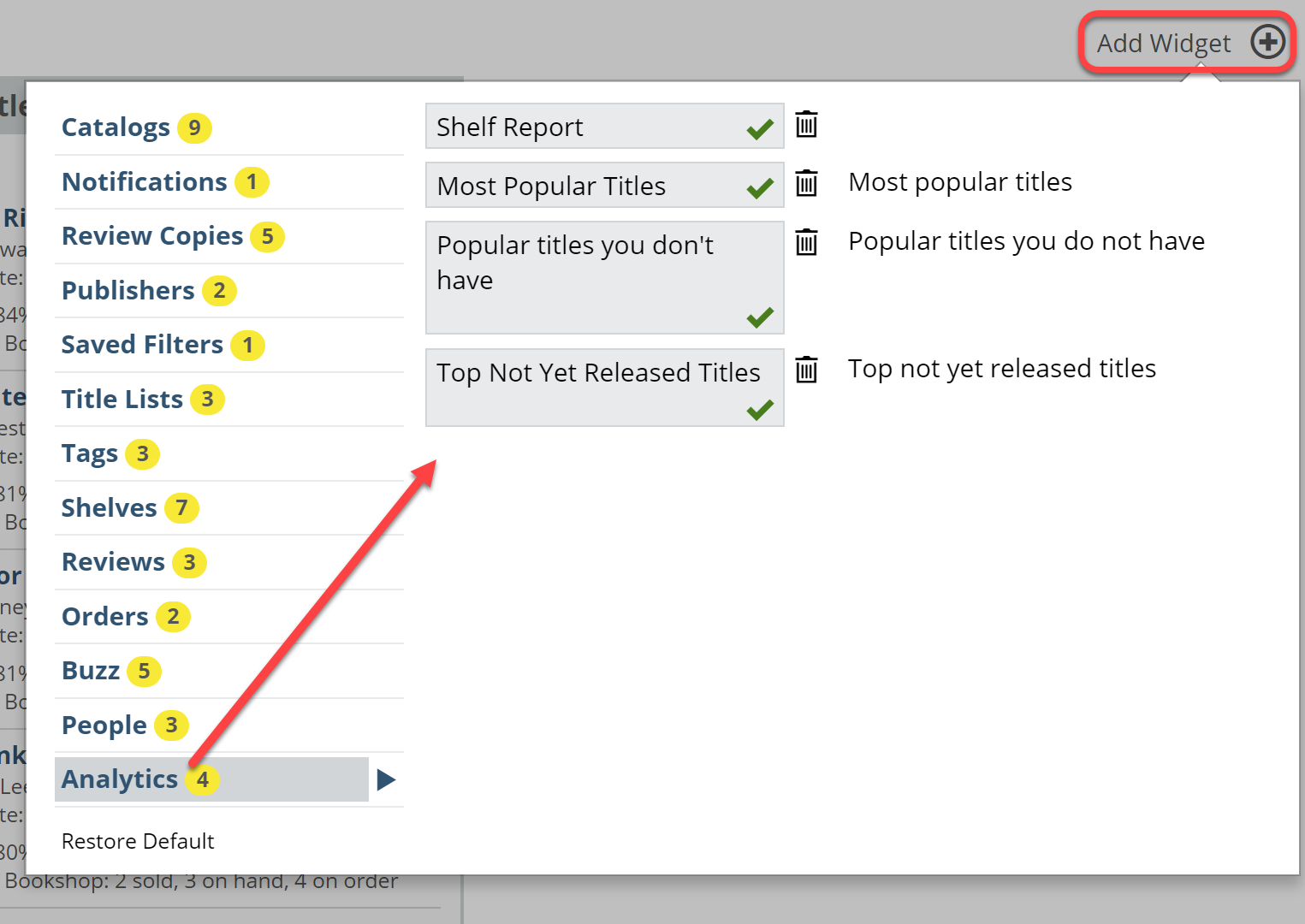 We’ll work down the list in the image above and give a brief explanation of what each widget will show.
We’ll work down the list in the image above and give a brief explanation of what each widget will show.
Shelf Report
This widget will act as a reminder of sorts, of the 4 measures shown in your most recent Shelf Report, along with a link to your full report.
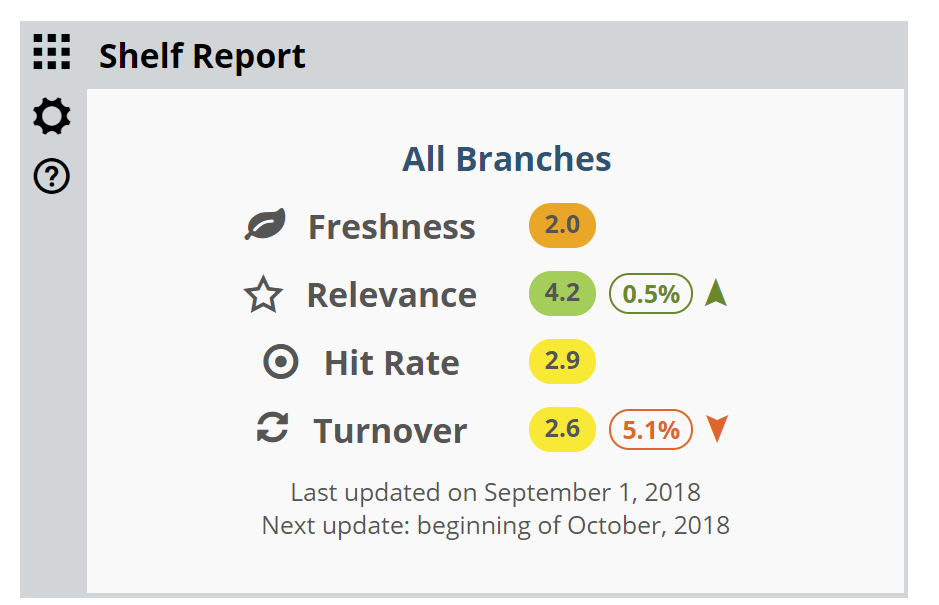 This reflects the first page of your Shelf Report, and, again, serves as a reminder of your latest trajectory…timely when you’re about to jump in and start buying a bunch of stuff.
This reflects the first page of your Shelf Report, and, again, serves as a reminder of your latest trajectory…timely when you’re about to jump in and start buying a bunch of stuff.
If you have multiple locations, you can set as many of these widgets as you like, one for each location if you wish, by clicking the gear icon and updating the location.
Just add another/more Shelf Report widget(s) and adjust the location of each as needed.
Most Popular Titles
This widget will show the most popular titles among Edelweiss Analytics stores, along with market data, and your own store’s stats.
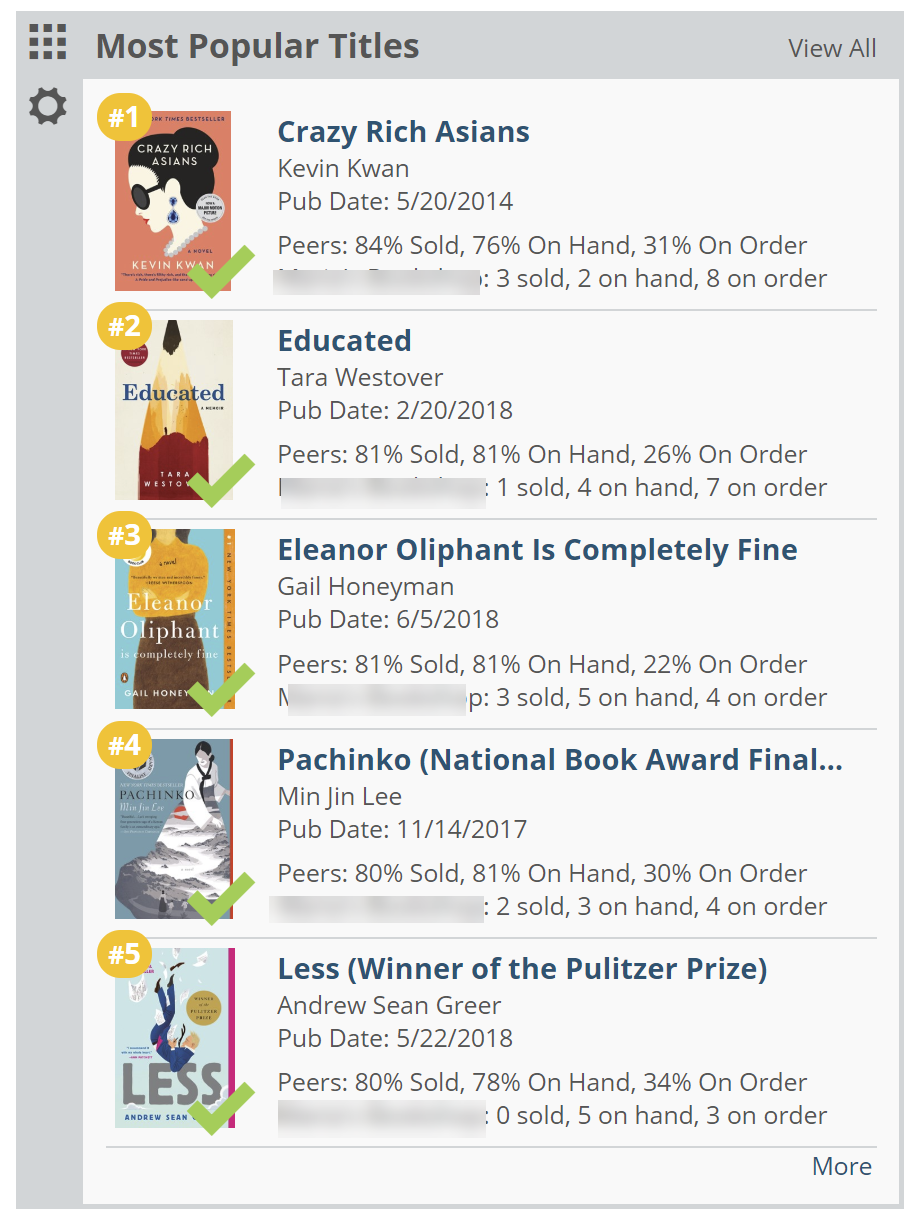 The green checkmark means you have it!
The green checkmark means you have it!
You can set market, time frame, location, and saved filter parameters by clicking in to the gear icon.
So, you can easily have multiple widgets here: one for literary fiction, one for history, one for kids board books…
Popular Title You Don’t Have
It’s all in the title here. So this widget will show you selections from the most popular titles in a given market that you have not yet stocked.
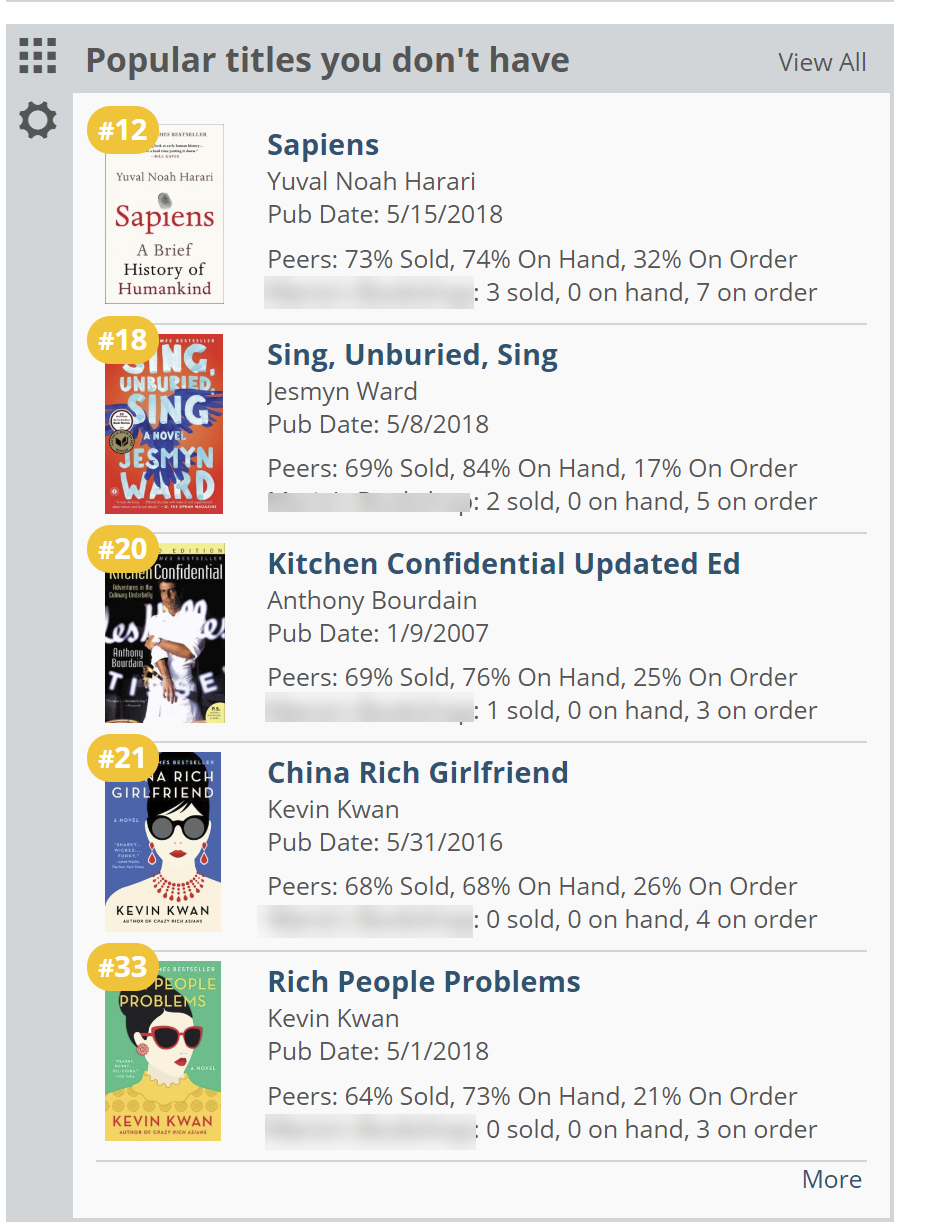 They may or may not be on order (the bottom line will tell you) but they’re certainly not on your shelves.
They may or may not be on order (the bottom line will tell you) but they’re certainly not on your shelves.
The gear icon will allow you to set those familiar parameters:
This widget will show you the most-ordered-by-the-most-stores titles. Yellow checkmarks mean you have them on order.
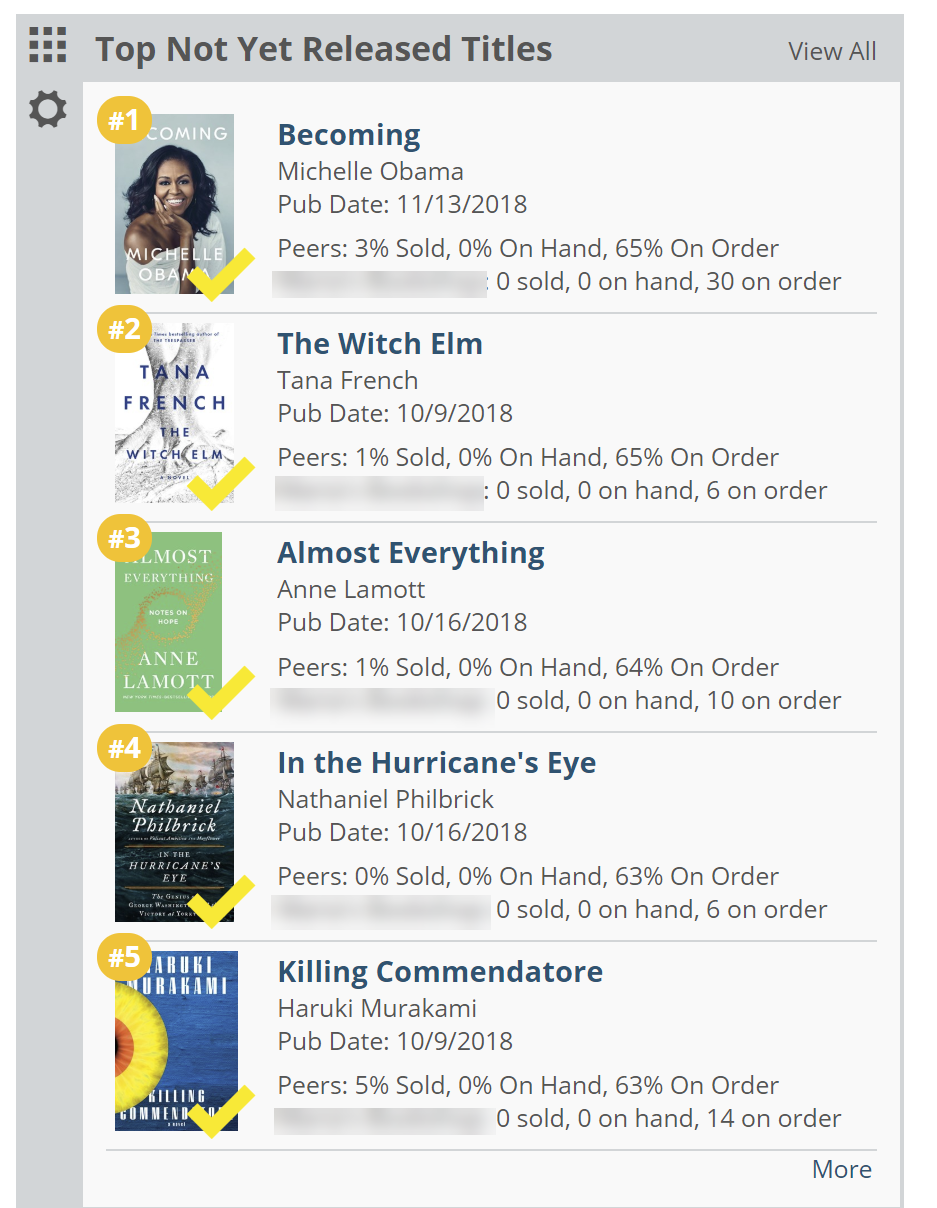 Customize using the usual parameters, as well a pub date range.
Customize using the usual parameters, as well a pub date range.