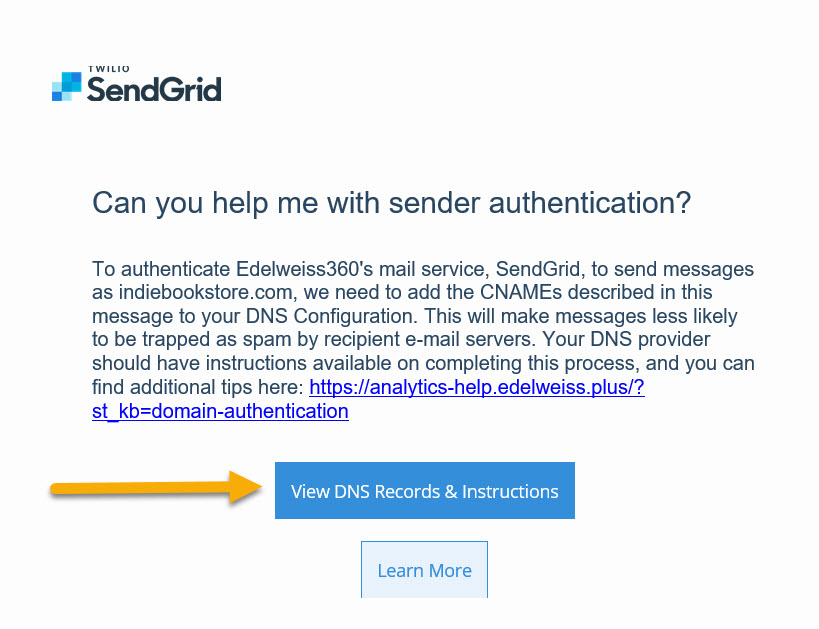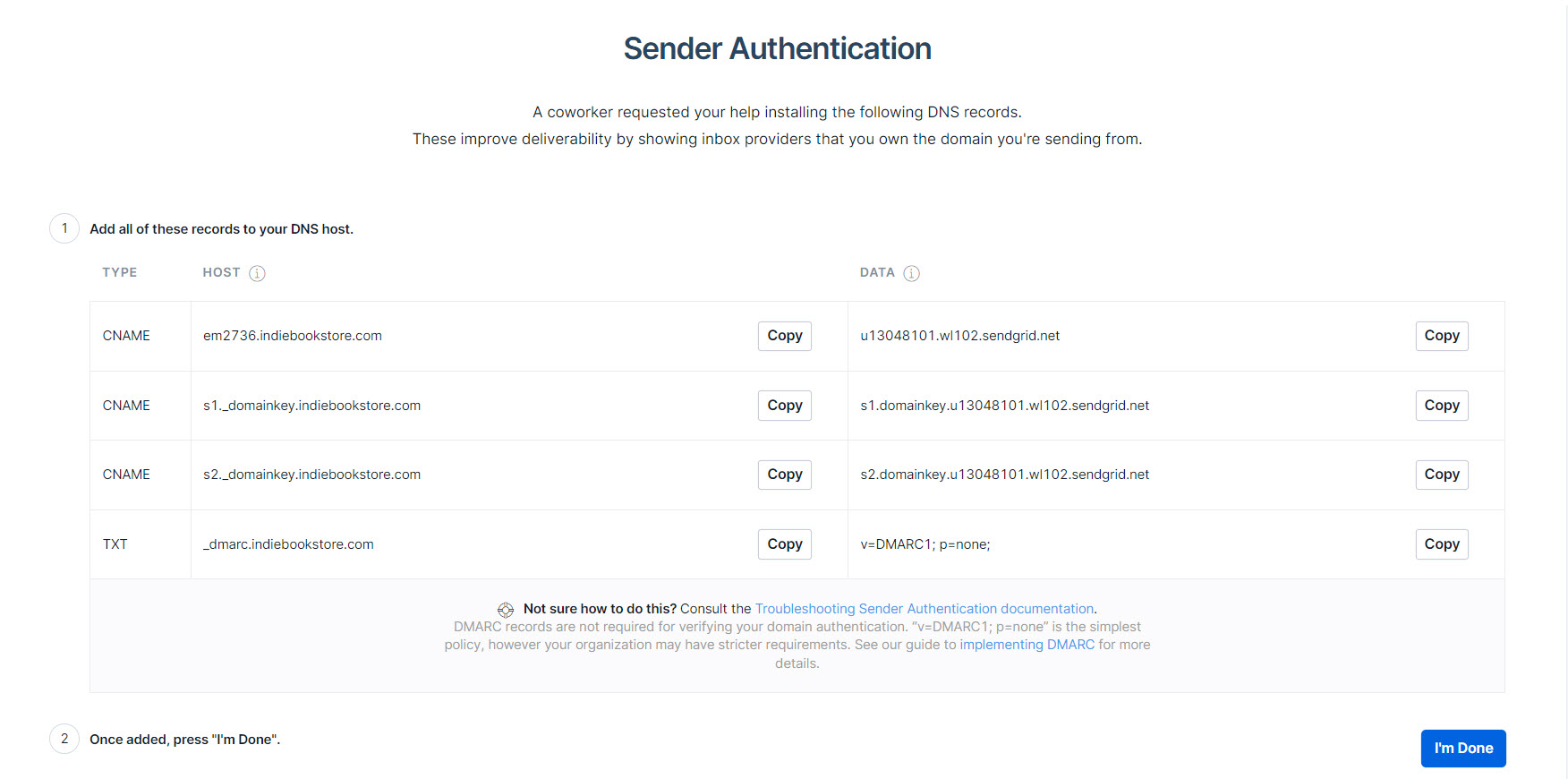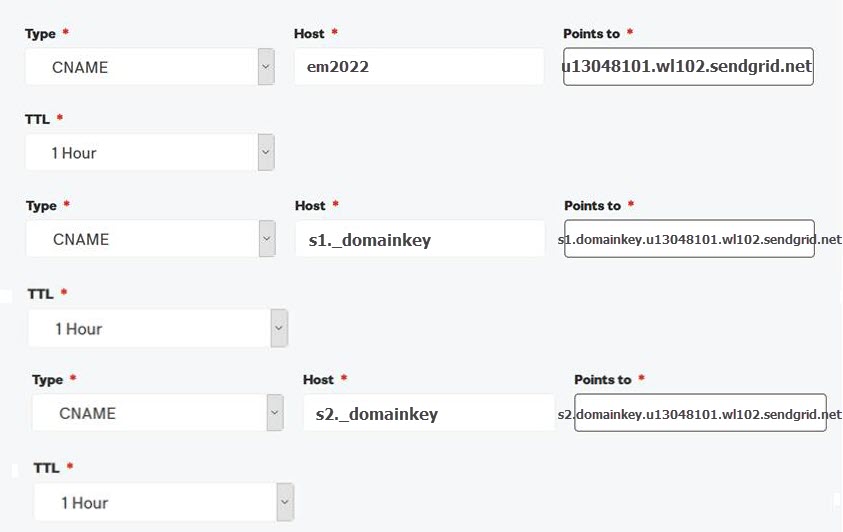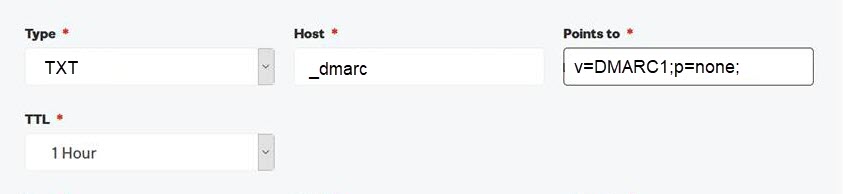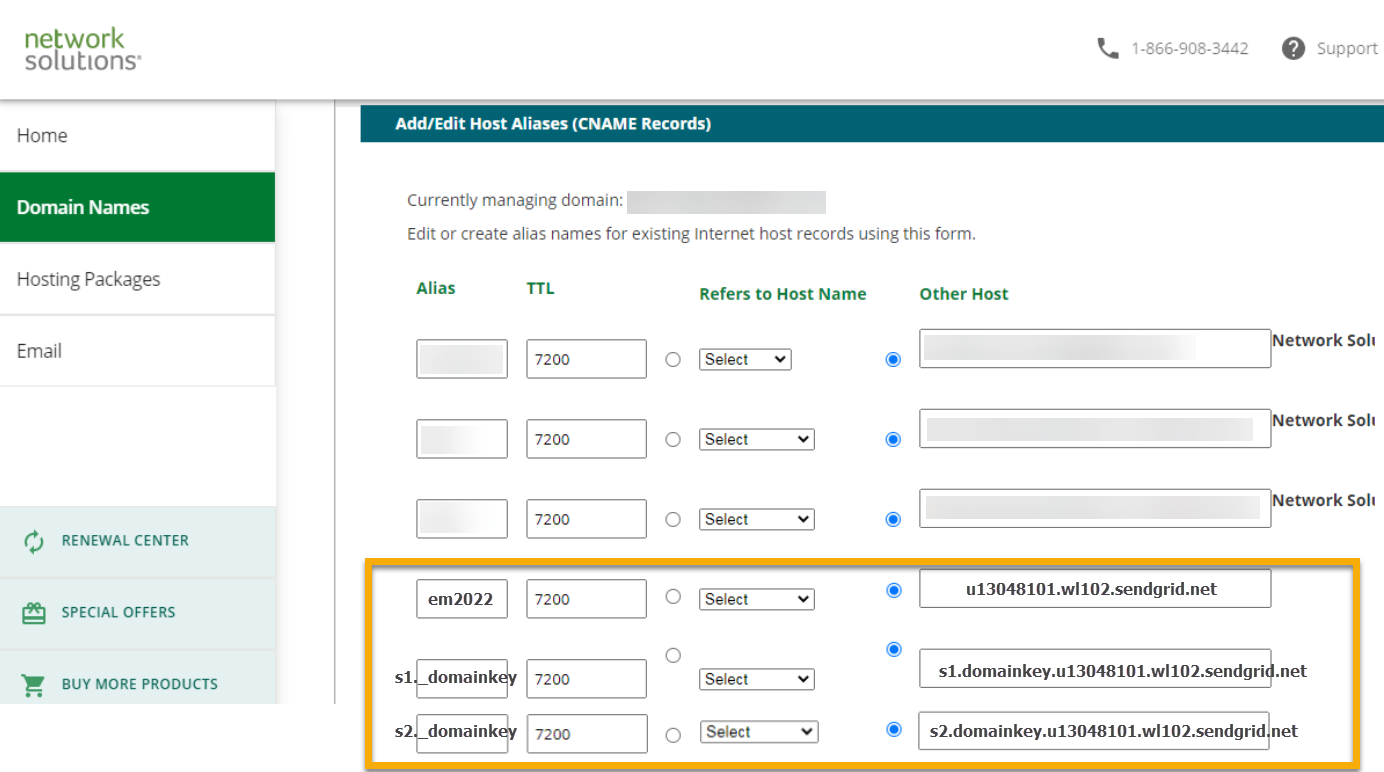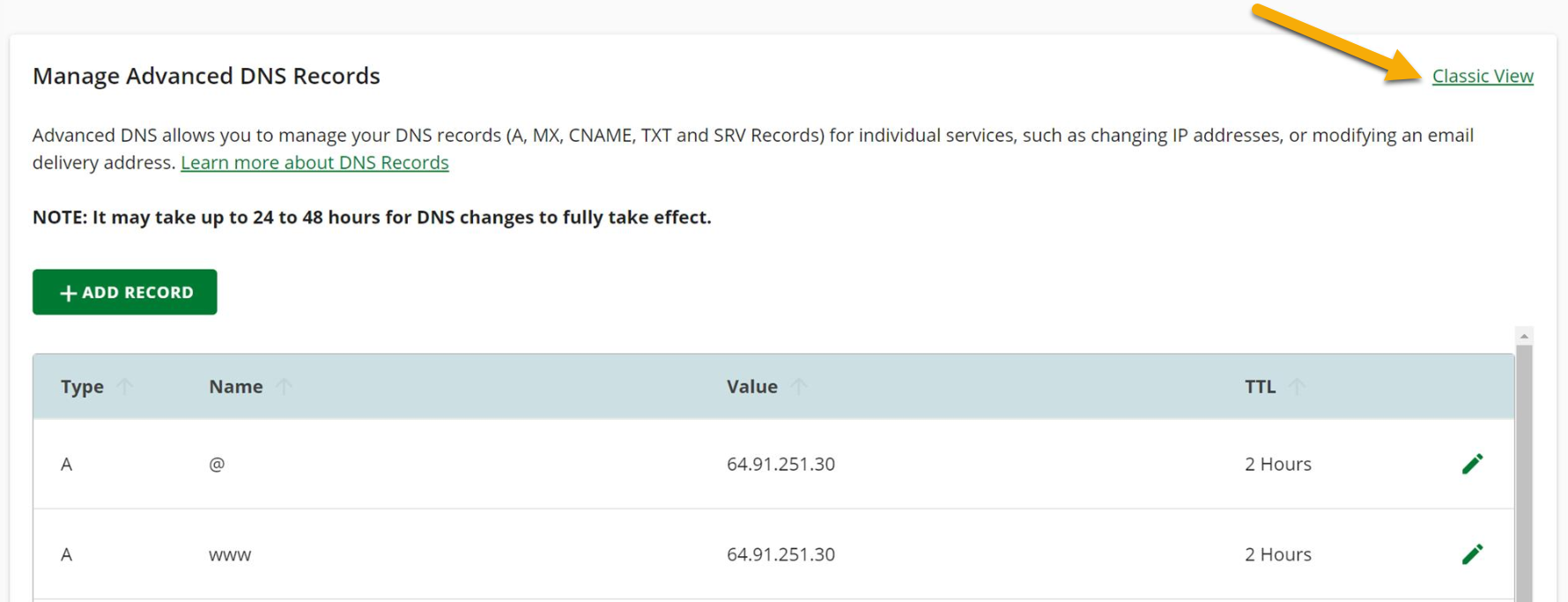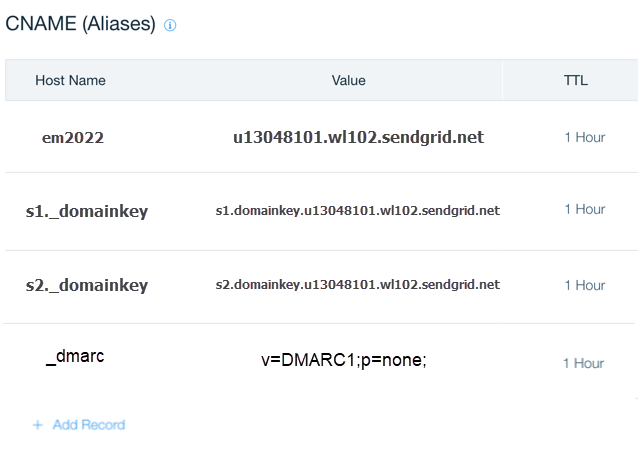One important step to getting started on Edelweiss360 is making sure the 360 mail server is added as an authorized sender for your domain. Having that configuration in place will ensure that emails sent through 360 reach your customers and stay out of spam folders (you may have done a similar configuration in the past for other mail services like Mailchimp or Constant Contact).
If for any reason you can’t make this change or do not use a unique domain to send emails, your ‘From’ address in Edelweiss360 will be set to no-reply@abovethetreeline.com as an alternative to the steps outlined below).
During the onboarding process, if you choose to send from a custom domain, we will generate an email from no-reply@sendgrid.com with instructions and the records to be added to your DNS configuration.
The email will look like this…
…and the records to be added will look something like this:
Note that adding a TXT record for DMARC (fourth line down shown in example above) is optional for those who send fewer than an average of 5,000 emails per day, but is recommended for all.
All domain providers & their settings are a bit different, but generally, you should find an Edit DNS, Manage DNS, or DNS Settings page in your account with your domain provider. Once there, the new records can be added.
Determining which records go where can be a bit confusing. See below for a few examples. (The text you see in the screenshots above and below is not meant to represent exactly what you should enter when completing this process for your store. We will generate unique values for you.)
GoDaddy
In this example, the Host field in the Sendgrid email corresponds to the Host field in GoDaddy and the Data field corresponds to the Points to field.
Network Solutions
In this example, the Host field in the Sendgrid email corresponds to the Alias field in Network Solutions and the Data field corresponds to the Other Host field.
If Network Solutions returns an “Only alphanumeric and -.* are allowed” error message, you’ll need to switch to Classic View, which will accept the necessary special character in the s1._domainkey and s2._domainkey records.
Wix
In this example, the Host field in the Sendgrid email corresponds to the Host Name field in Wix and the Data field corresponds to the Value field.
*Note that if your domain is hosted by IndieCommerce or Bookmanager, they will take care of this step for you.