In Edelweiss, a Collection is, more or less, a custom catalog. You can add titles to a Collection and use it as you see fit, whether to share with customers, print out for in-store flyers, share with your staff, etc. Details about using Collections in Edelweiss can be found here.
In Edelweiss360, you can add Collections to your campaigns. They will appear with an image and, of course, a link to the Collection you’ve added. Collections make it nice and easy for your customers to browse titles in a curated list that are related in some way to those you’ve already highlighted in your campaign.
We recommend adding a cover image to your Collection to catch your customer’s eye and improve the overall professional look of your campaign.
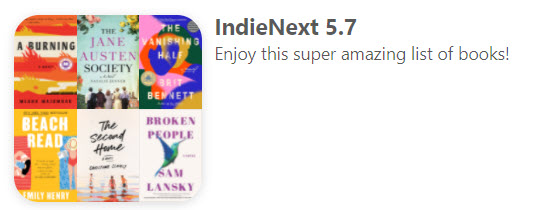
See instructions here!
There are a few ways to find your Collections within Edelweiss360.
On the left-hand side of your homepage, you can search for the Collection as shown below.

Click on the Collection to add it to a campaign.
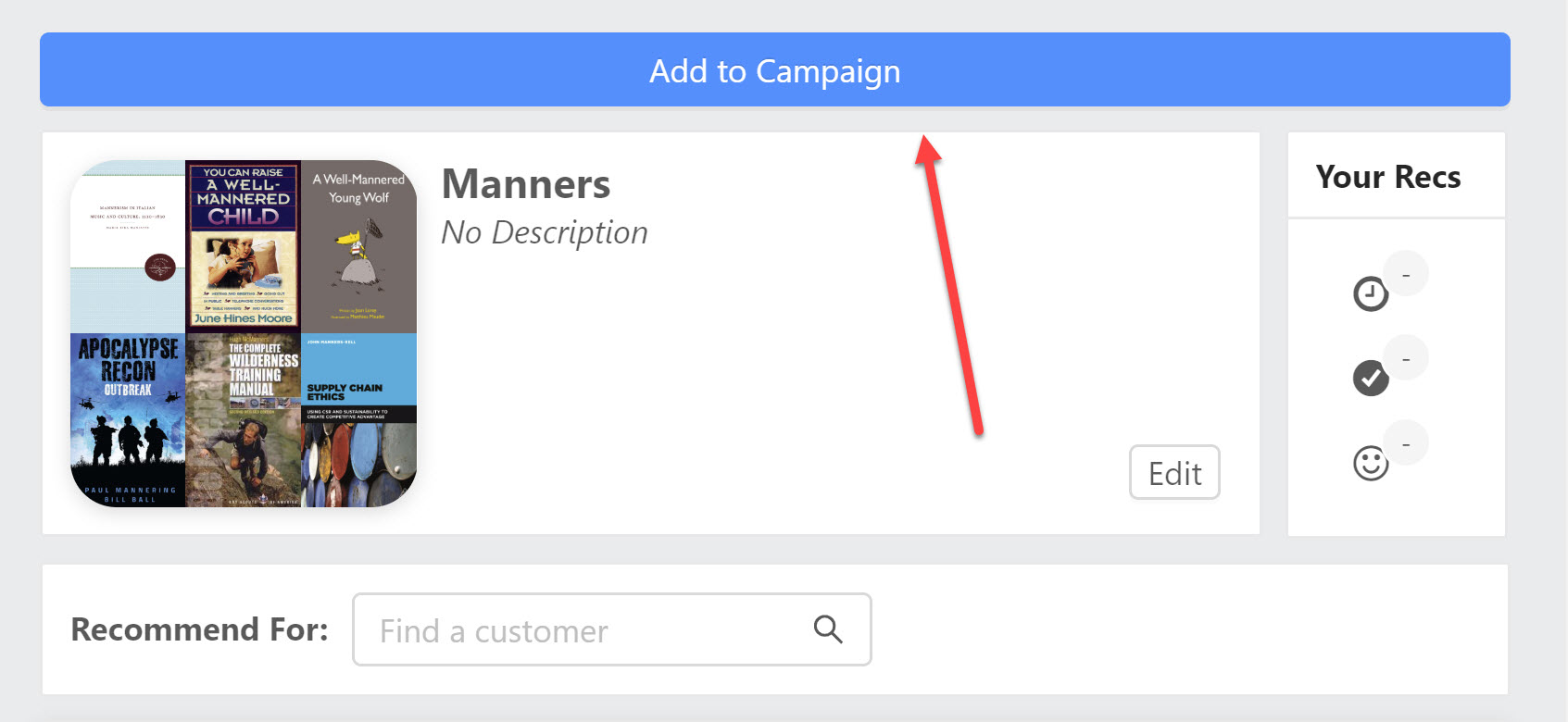
You can also search for and add a Collection within the campaign builder itself.
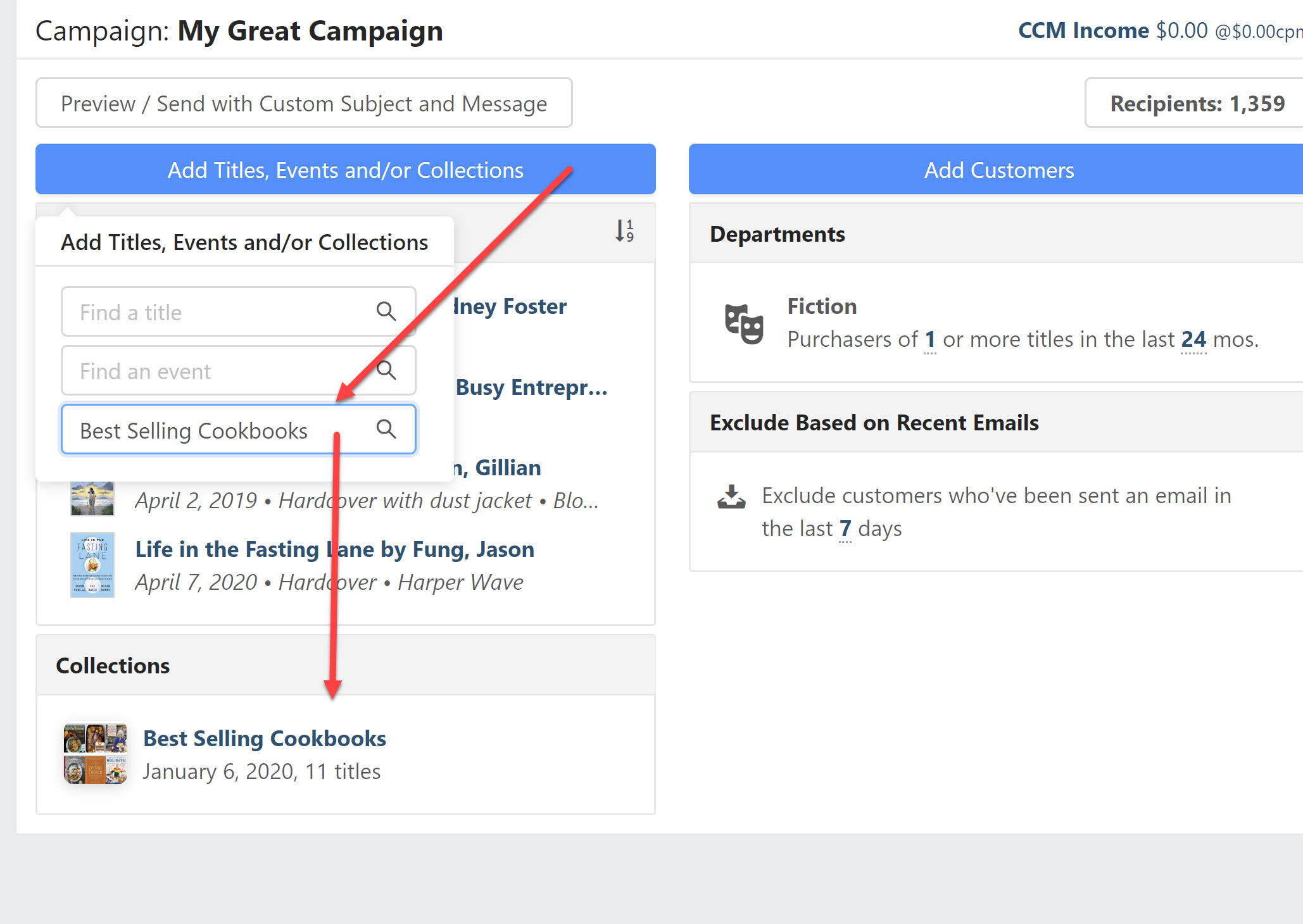
Finally, at the bottom of your 360 homepage, you’ll see a lane of any Collections you’ve created. Again, just click on the Collection you’d like to add to a campaign and find the Add to Campaign button!
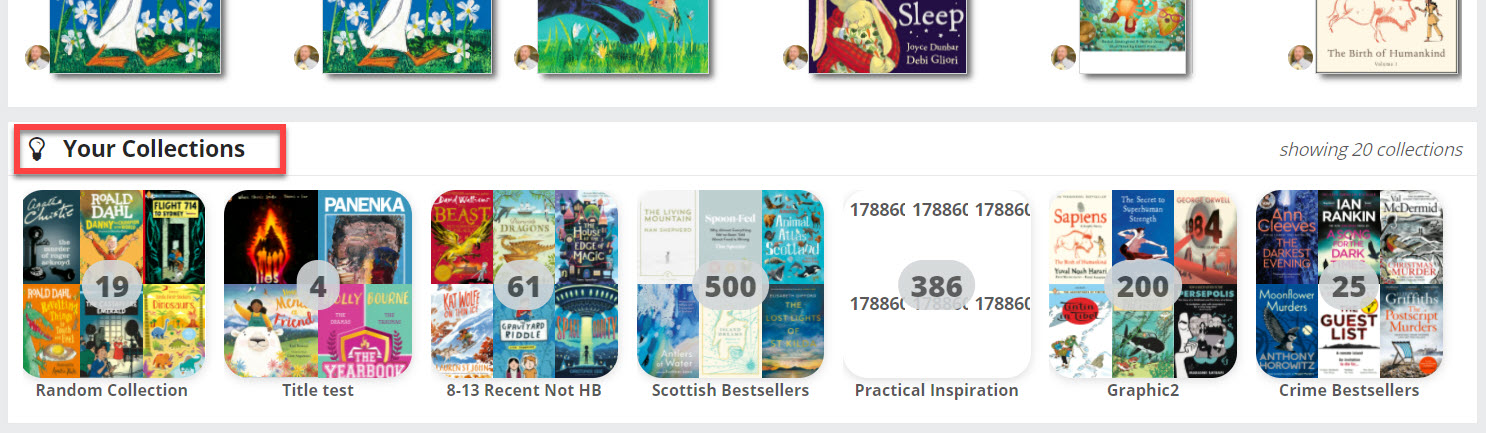
Your Collection will be displayed as shown below once you’ve added it to a campaign.
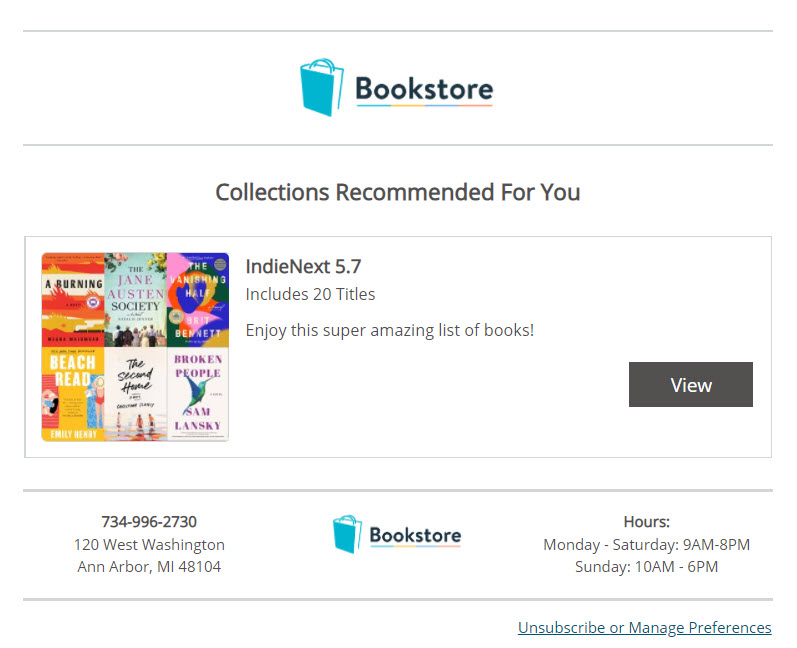
Note that in the Collection detail window, you can reorder the titles, edit the description of the Collection, and open a preview of what your customers will see.
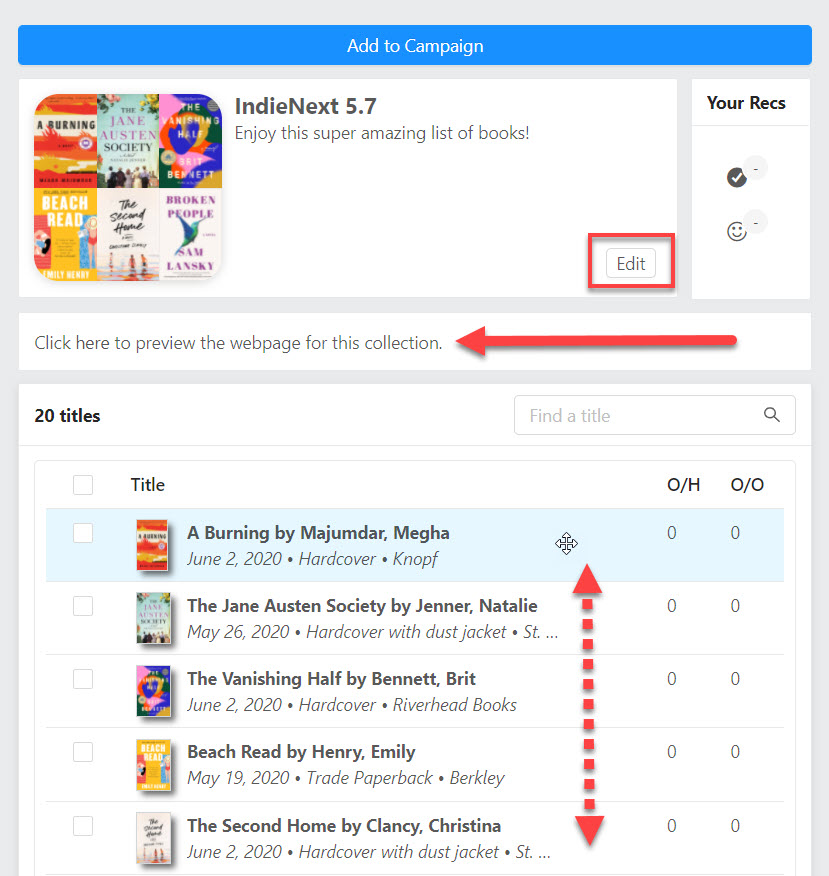
Customer view, complete with links to purchase:
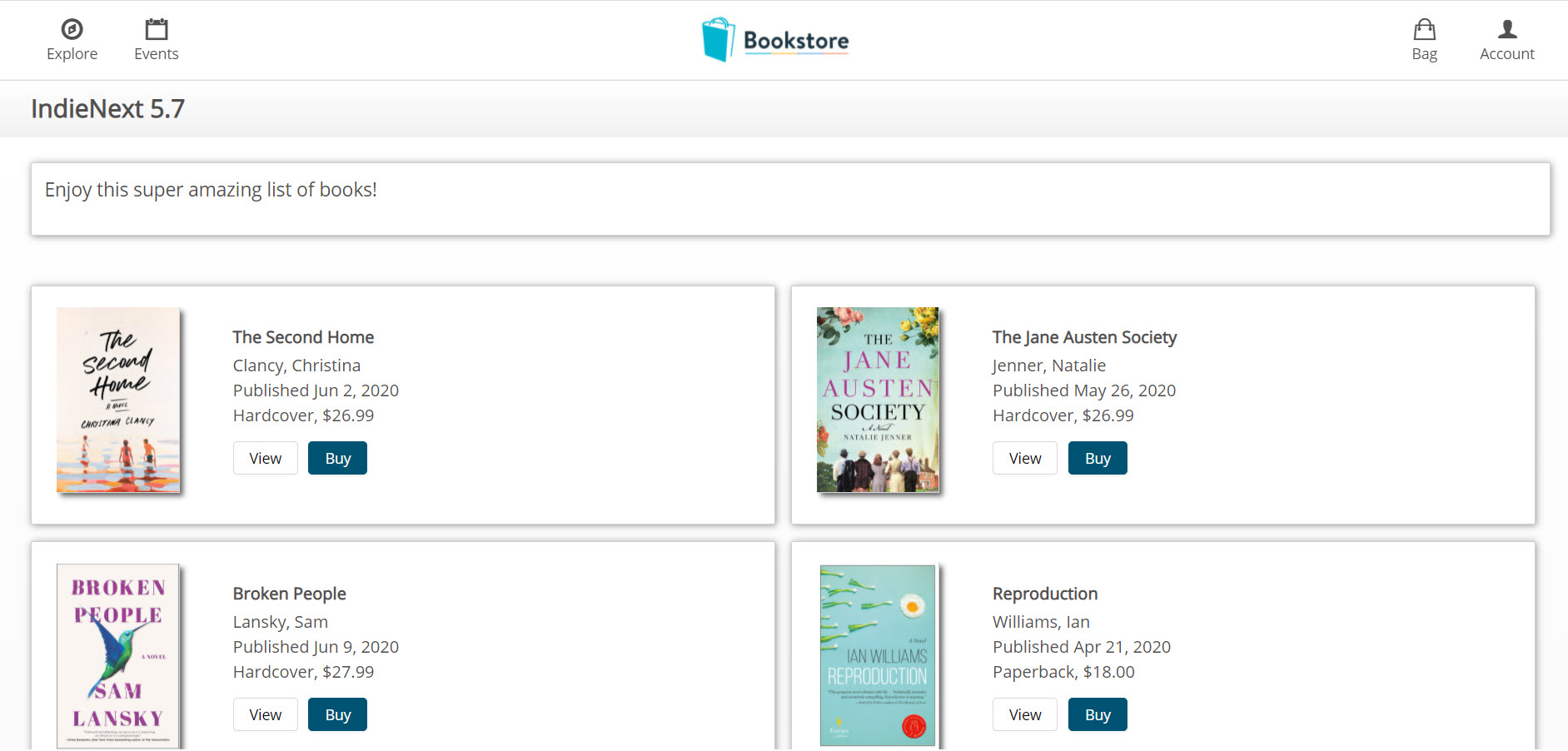
The View button will open a sidebar with more information about a title:
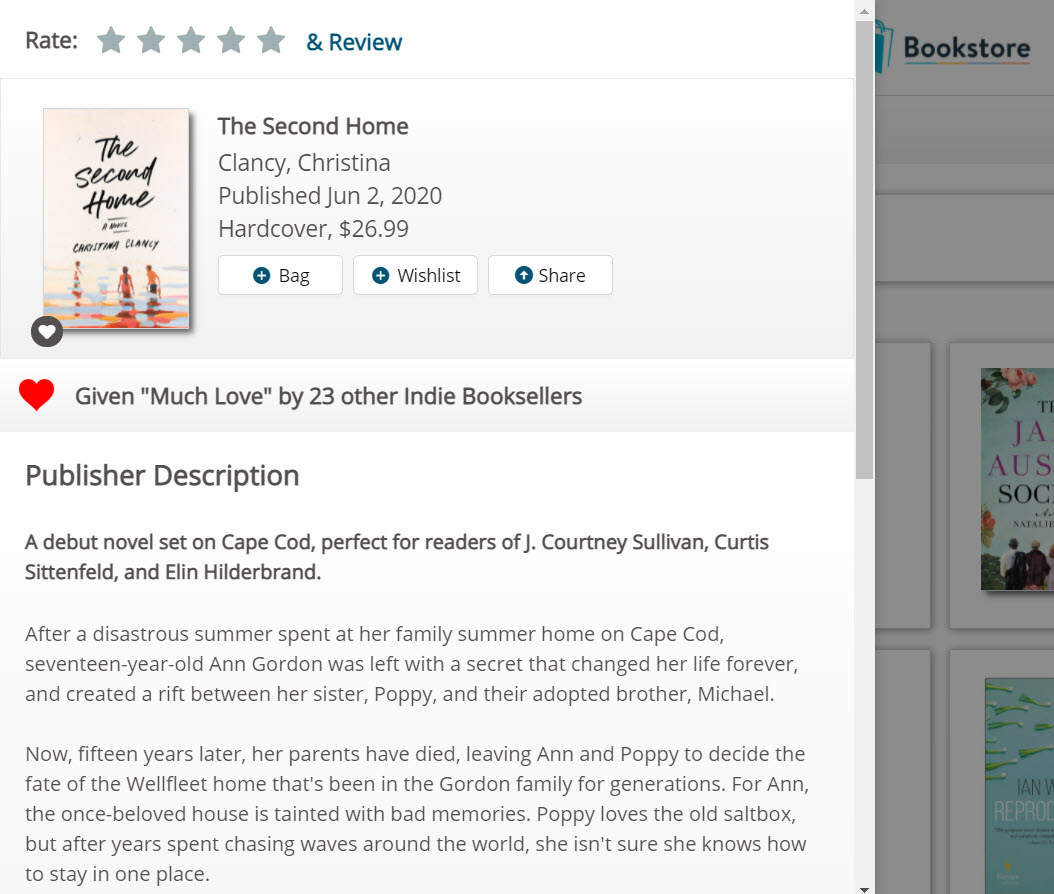
The Buy button will take your customer directly to the title’s listing on your website!
