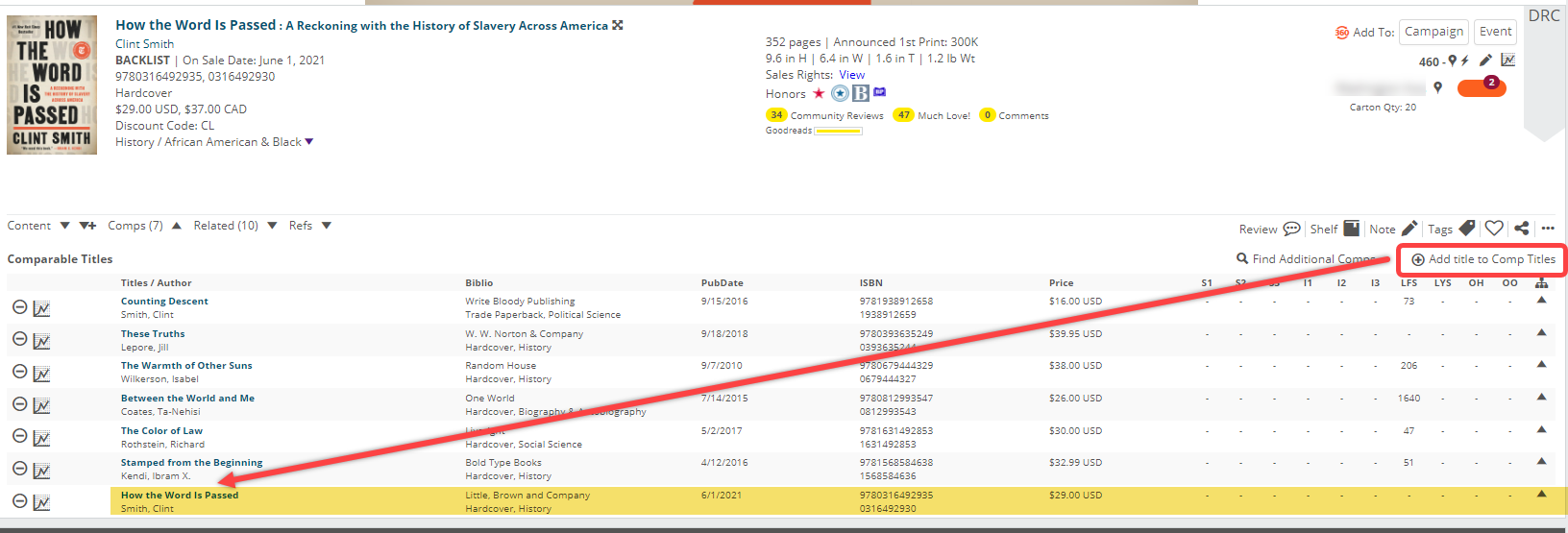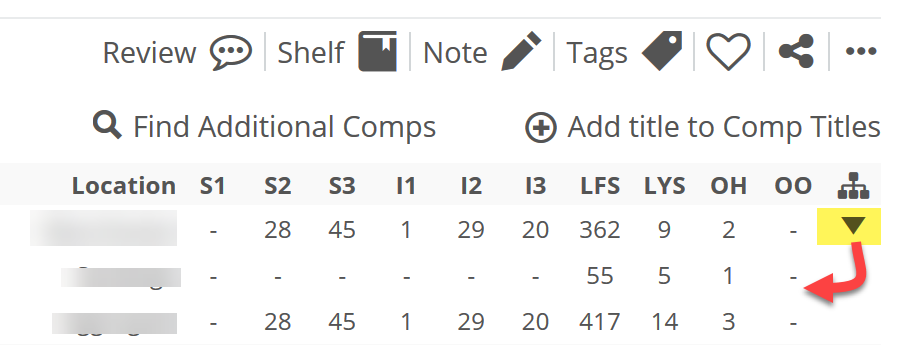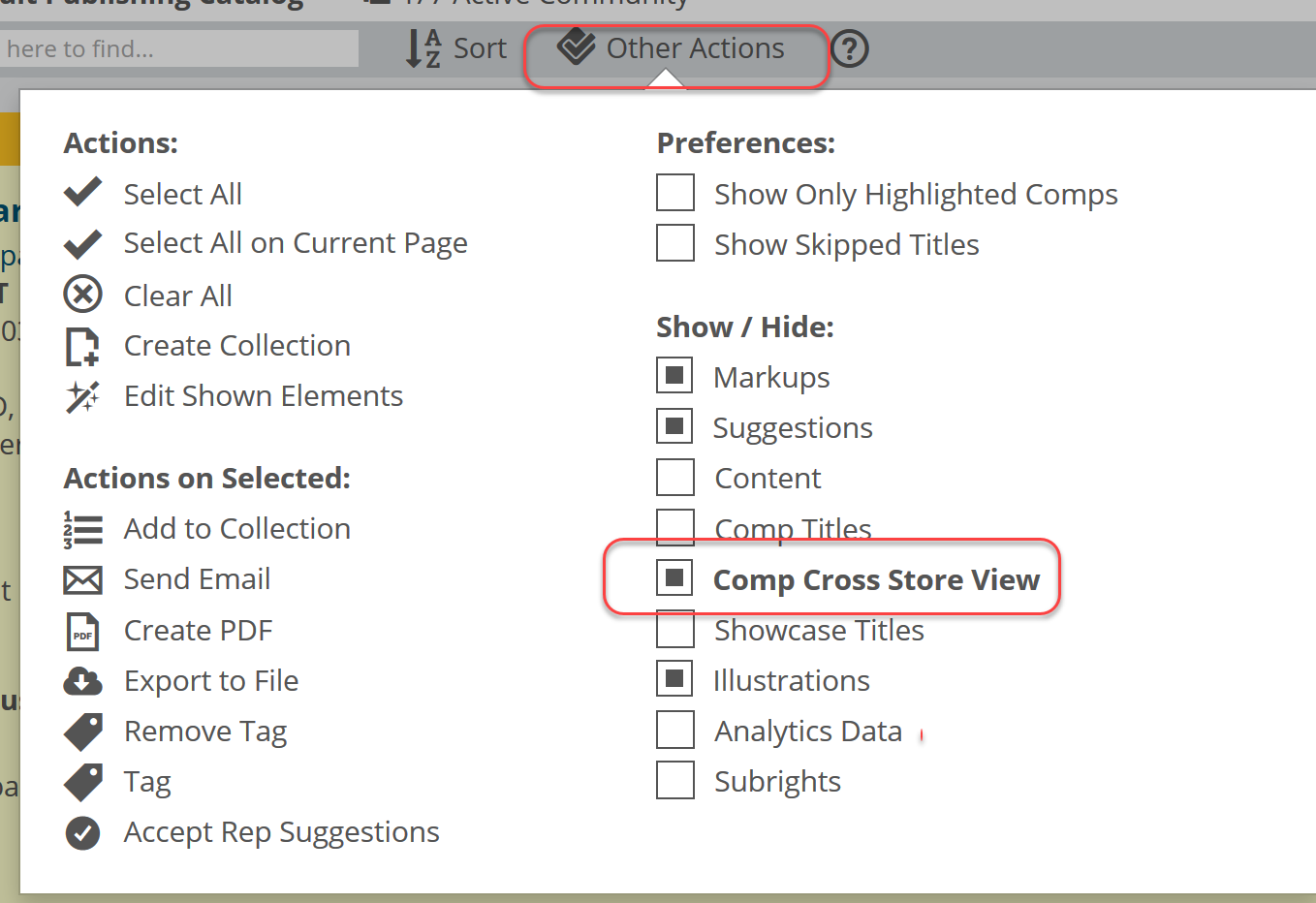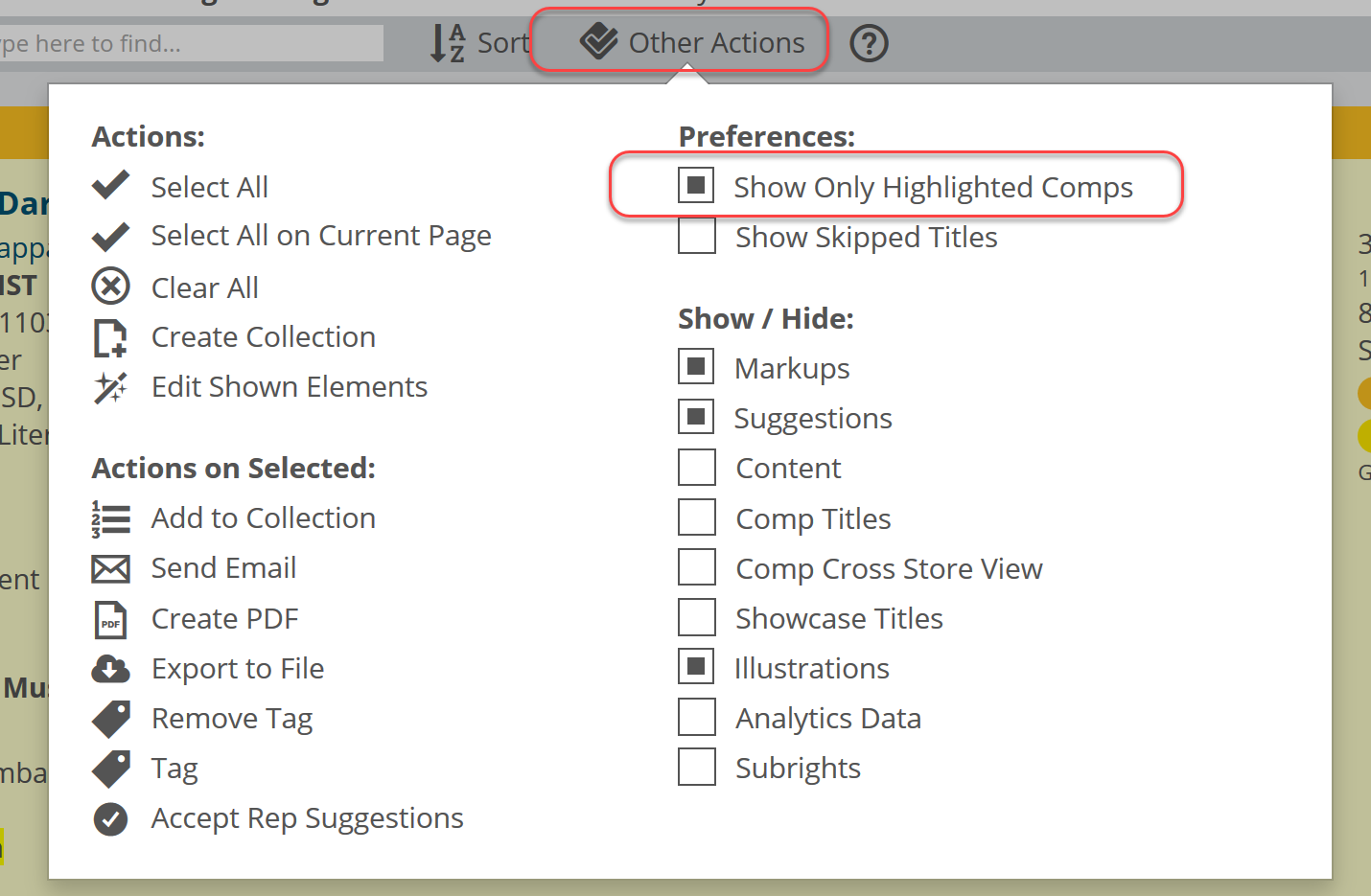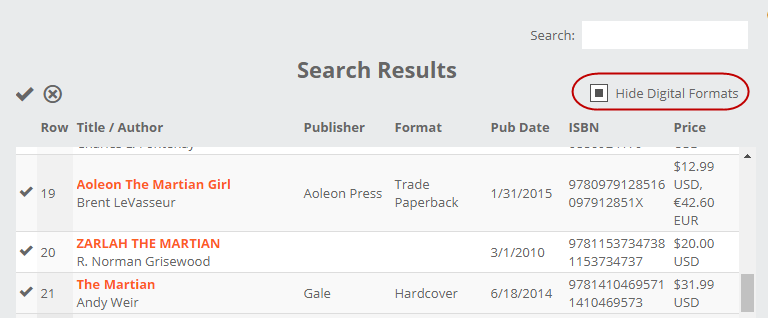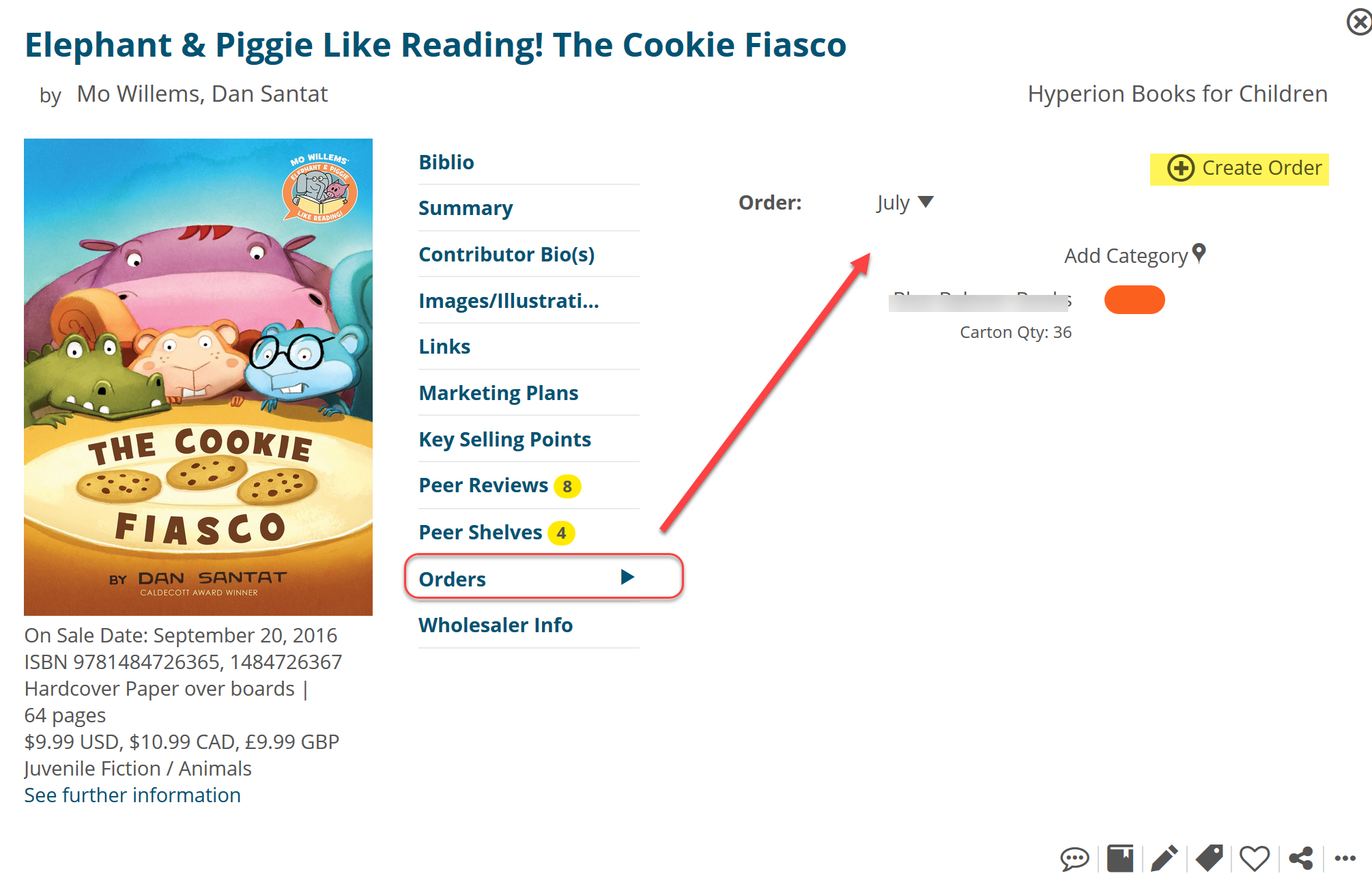“Comparable Titles” (or “comps”) are titles whose sales records can potentially help predict the sales of a new upcoming title. The most useful types of comps are usually other titles by the same author, other titles in the same series, the hardcover version of a title you’re buying in paperback, previous editions, etc. So, you’re buying book 4 of a series, knowing how you did with books 1-3 is quite relevant.
For example, if you sold 3 copies of book 1 the first few months it was out, but then 40 copies of book 2 and 90 copies of book 3 those first few months after publication, you would want to be sure to be prepared for book 4 with plenty on hand right away, as this appears to be a series that is gaining in popularity. It’s still quite unpredictable, what will sell and what will not, you can at least go into a buy with a bit more information than otherwise…not to mention basing decisions on actual historical data rather than pure conjecture.
In Edelweiss, comps are selected by the publishers themselves, but your sales reps can edit the comps list to better suit your store(s). You can add comps, too, if you like. (More about that a bit further down.)
Comparable titles will show the basic bibliographic data: title, biblio (publisher/binding), Pub date, ISBN, and price.
Click on the title for some details about this particular book:
With your Edelweiss Analytics subscription (both Basecamp and Summit), you will see a ton of helpful information here, which serves to greatly speed up your informed buying process. Here’s a quick primer, on the columns that show store specific information:
S1-3: These columns represent sales for the first 3 months of publication (Sales 1, Sales 2, etc.). So the top title was published in September 2014. Sales for this title in Sept. were 2 units. Oct was 5, and Nov was 2.
I1-3: Average inventory for those same 3 months. So for Sept, this store had an average of 2 copies on hand, Oct. they averaged 2, May they averaged 4 copies on hand that month.
LYS: Last Year Sales. This is sales in the last 12 months, not for the calendar year. 0 copies sold in the last 12 months for the top title, but a nice 64 for the second title, which makes sense given that the second title is the paperback version of the top title.
LFS: Lifetime Sales. This shows how many copies a title has sold at your store.
OH: Current On Hand
OO: Current On Order
So you’re able to see how a title performed right out of the gate, and then see a glimpse of the “long tail” performance.
If you searched a title and want to see that data in the graph as well, just click “Add title to Comp Titles” and it will add to the bottom of the list:
Note, if your organization has multiple locations, you can currently view the performance of a comp title for all locations like so, on the far right of the title list. Click the arrow icon to drop down the information for all your locations:
You can also open the multi-store comp view for all titles from your Other Actions menu:
You can also see comp information for a single location by selecting to view just that location, like so:
Sales Reps have the opportunity to feature specific comp titles. You’ll see those represented by a little star.
This is just a way for your reps to let you know that they would weigh those comps heavier than others when making a decision, based on their knowledge of those titles. Many publishers tend to add a rather large number of comps, and your reps can go through and highlight those comps they consider most useful. You can quickly choose to ONLY see those highlighted comp titles if you like.
You can also see a more detailed graphical view of your comp history by clicking to the graph icon next to a comp title.
You have the opportunity to explore that title further in this view, as well, from the title summary or marketing plans to peer reviews.
Adding a comp title is pretty quick and easy if you’re not seeing something you’d find more helpful. Click “Find Additional Comps” to get a screen where you can search for a title or even make use of comp titles that other people have added to this particular title.
Search using one of the given parameters, or click into the Community Comps there at the bottom to see what other titles other users have added as a comp.
In the title list that comes up, use the checkmarks to select relevant comps, and then click Add Selected Comp Title(s).
When you search for new comparable titles, you can choose to filter out any digital formats, if you like:
See a comp you like and want to add to your order? Easily done! Details here.
Learn more about Edelweiss Analytics here.