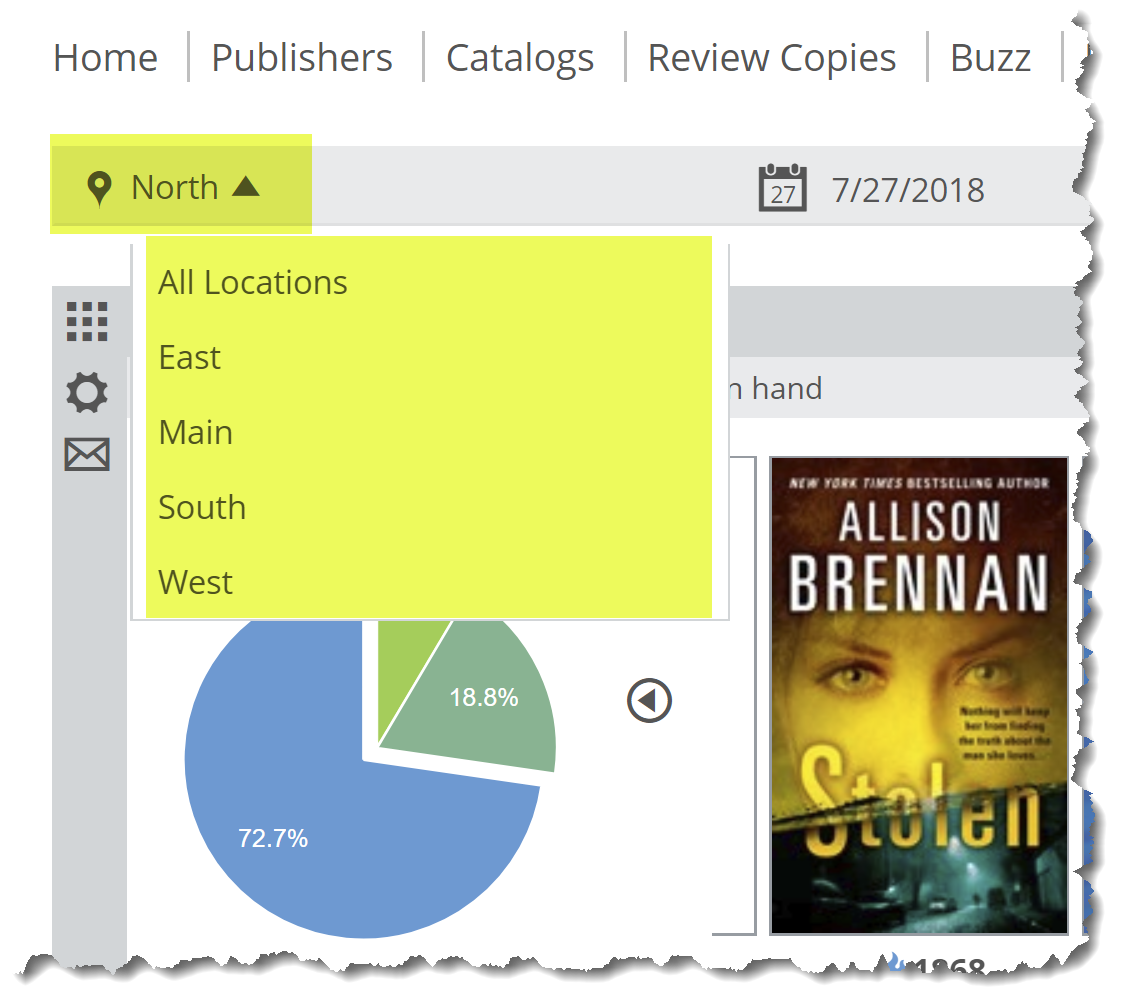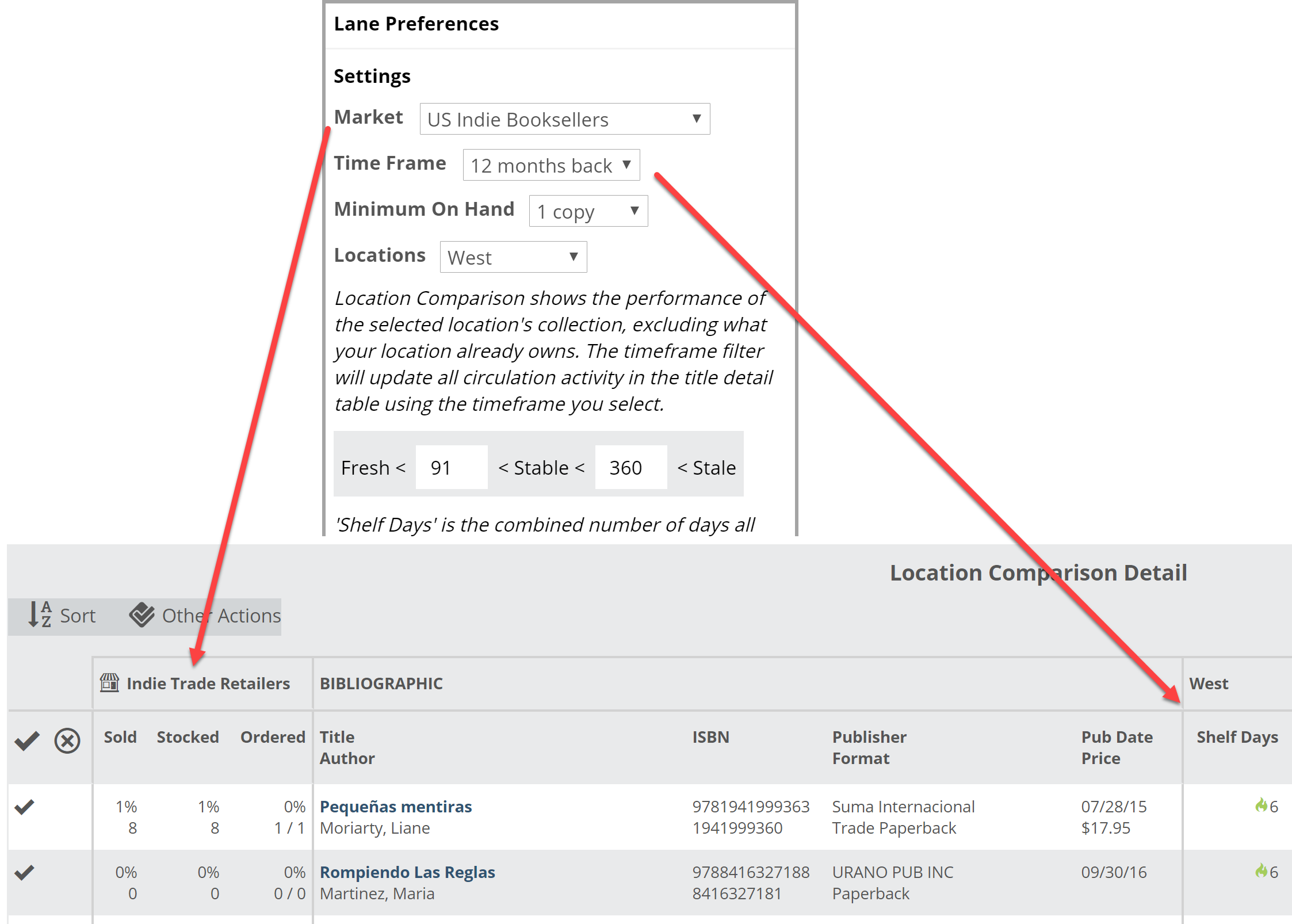For multi-store accounts!
The Location Comparison lane provides an easy way to see titles stocked in one of your store locations, but not another, and how those titles perform at that store. This can greatly aid in maintaining and measuring the effectiveness of your inventories, making sure your read on the distinct personality of each location is accurate, or simply balancing your inventory among your locations. Obviously, if you just have a single location, you can ignore this tool.
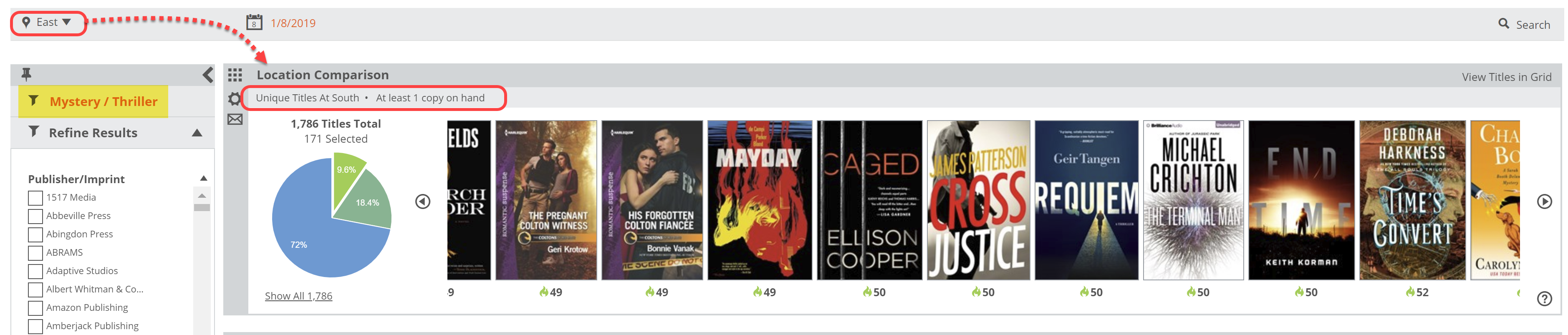 The first step is to select a location at the top of your Analytics page. This will be the ‘master’ location against which your other locations are measured.
The first step is to select a location at the top of your Analytics page. This will be the ‘master’ location against which your other locations are measured.
Within the lane parameters, you can select a number of different filters. Details here.
Essentially, this lane, with the above filters, will show titles owned by the West location (with 1 or more copies on hand), but not owned by the North location. The Market and Time Frame filters will show in the Title Detail list, and the Shelf Days will sort these unique-to-West titles in the pie graph.
You can use this information in a few different ways. Perhaps you’re looking for titles that do very well in one store, hoping to stock a few copies at another location in the hopes they’ll do well there, too. Or perhaps one store does very well with a certain type of title, and you hope to grab similar titles that are not selling so well at another store to augment that successful store’s stock using books you already own and may have to return otherwise.
Saved Filters work great here, too, to segment the inventories of both locations in to more manageable, targeted chunks:
Once you have a list of titles you like, click in to the title detail list to see more about these titles. Click on “View Titles in Grid” in the upper right corner of this lane.
The Market filter for this lane will show here in the Market columns of the Title Detail list, while the Time Frame filter will show in the Shelf Days portion of the Title Detail graph.
From here, you can quickly sort the list and export, or add a group of titles to a Collection or Tag. These can then be printed, emailed, sent to Excel, etc. Use the checkmarks on the left of the list and the Other Actions tools. More about working in the Title Detail List here.